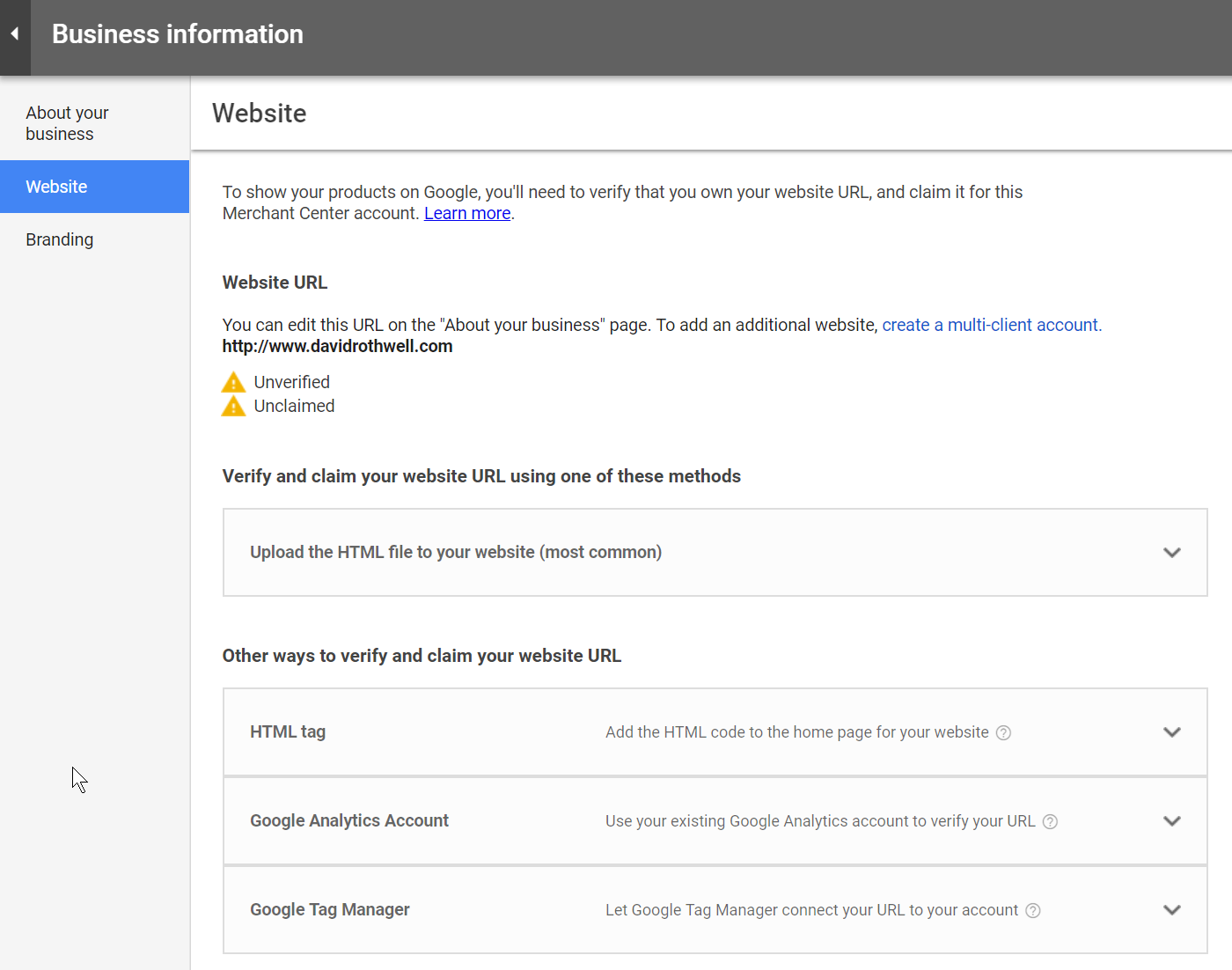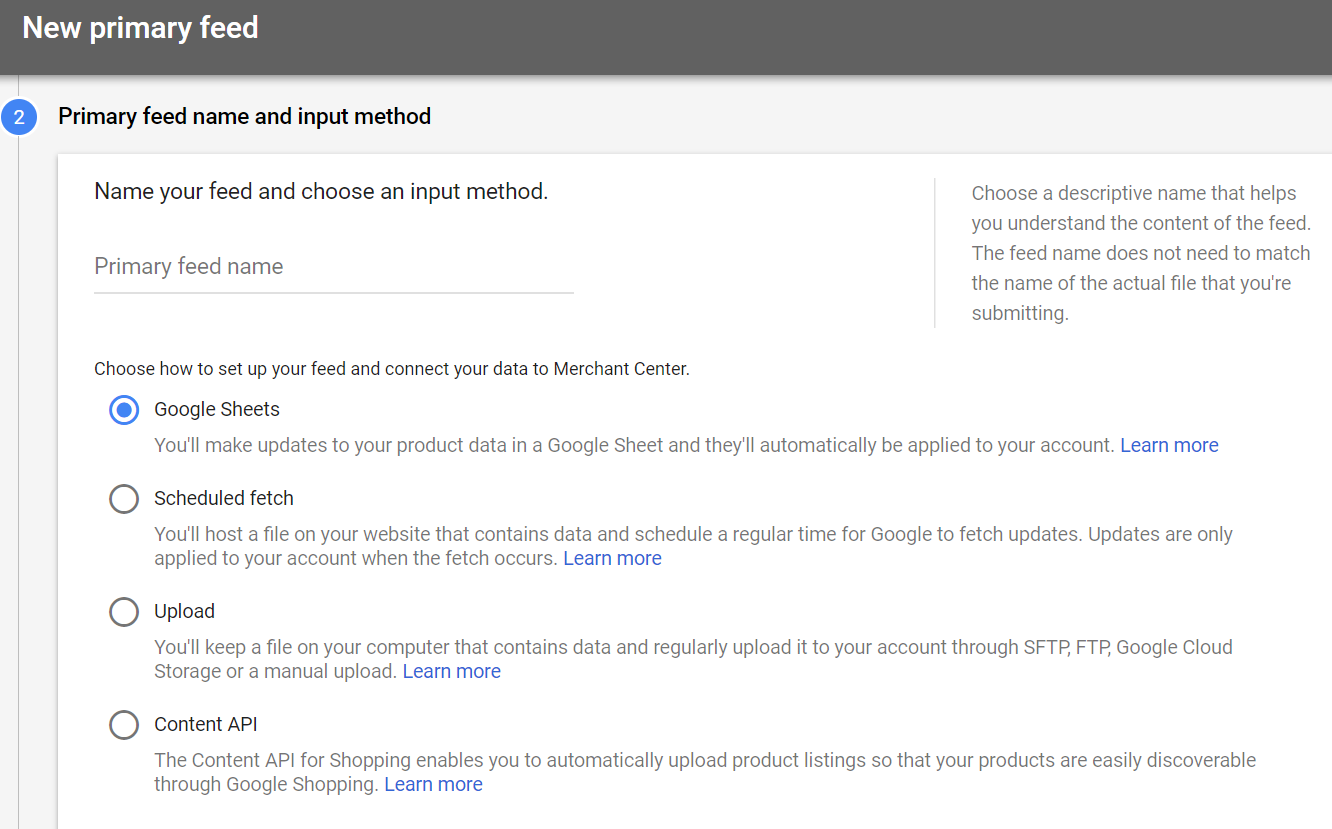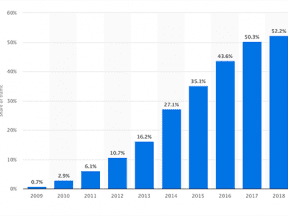Google Shopping ads show in search results above or beside text-based ads and organic listings. But unlike text-based ads, Shopping ads always carry a photo, price, and a description.
Shopping ads can deliver many prospects to an ecommerce site. The ads can appear for precise keyword searches — such as a product make and model — making them effective in matching products to buyers.
This is the third article in my “Success with Google Shopping” series. The previous installments were “Part 1: Getting Started” and “Part 2: Merchant Center Basics.”
Advertising with Google Shopping requires a Google Ads account. It also requires a Google Merchant Center account to import and manage the product details, such as name, price, photo, status, and other attributes. Google has many rules for advertising on Shopping, including permissible products, allowable ad text, and landing page requirements, among other specifications. I addressed those rules in “Part 2.”
Setting up a Merchant Center account and importing your products can be confusing. I’ll explain that process in this installment.
Merchant Center Setup
To get Merchant Center ready to run a Google Shopping campaign:
- Create a free Google Merchant Center account.
- Add your business.
- Verify and claim your website.
- Export products from your shopping cart.
- Configure the Google Merchant Center options.
- Link GMC to your Google Ads account.
Create a free Google Merchant Center account. To create your GMC account, sign up on the “Google for Retail” page.
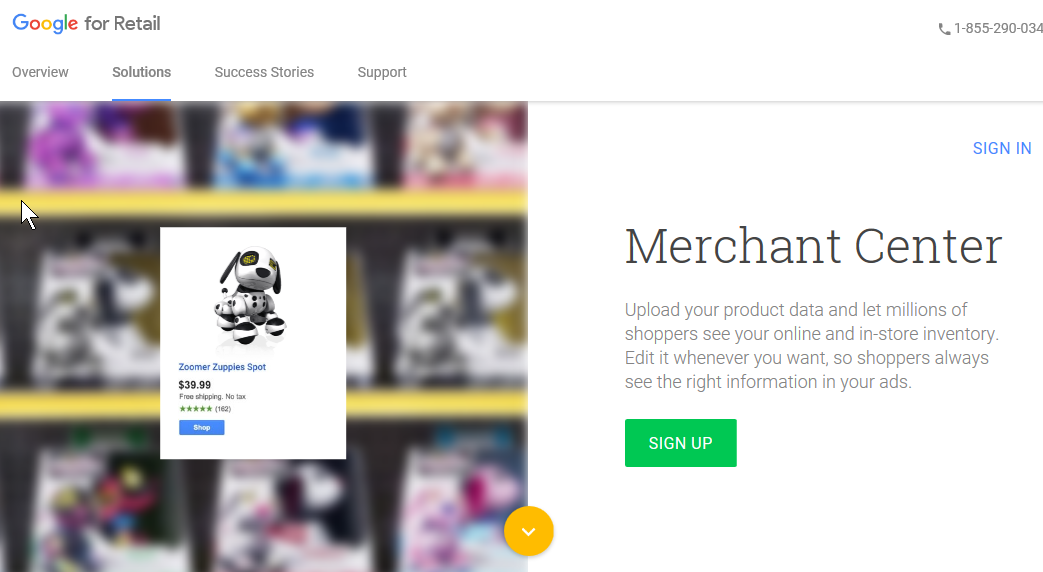
To create your GMC account, sign up on the “Google for Retail” page.
—
Add your business, which will initially be unclaimed, and your website information.
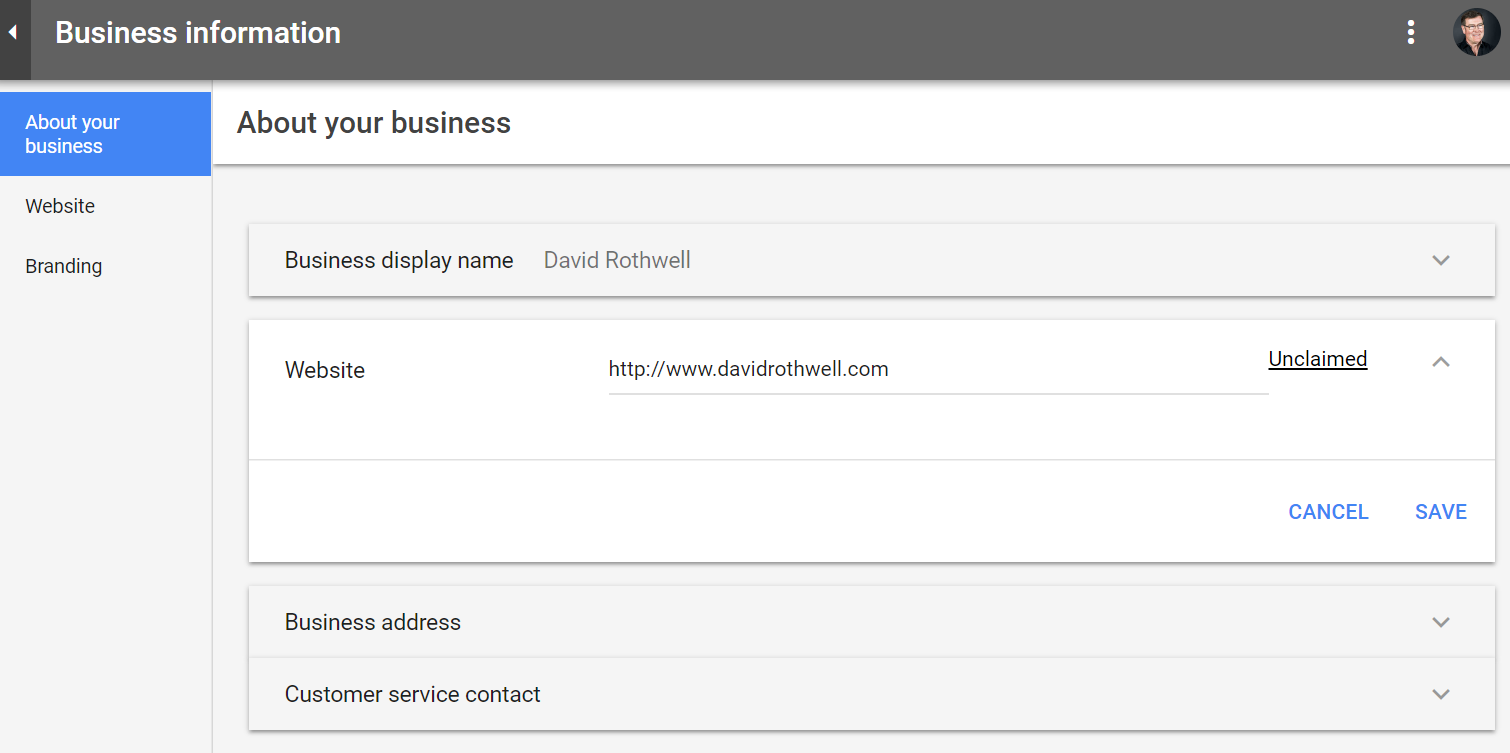
Your business will initially be unclaimed on Merchant Center.
—
Verify and claim your website using one of several options.
Export products from your shopping cart. Some subscription-based carts— e.g., Shopify, BigCommerce, Volusion, Miva — may have built-in functions and apps to do this. You may also be able to directly integrate and export your products without setting up a data feed in GMC.
Open-source shopping carts — e.g., PrestaShop, OpenCart, WooCommerce — may require paid plugins or third-party suppliers to export products, track sales, and perform other important functions. Beware, however, of version control and technical support for these plugins. They can be unreliable or poor quality, causing them to break and prevent your campaigns from running smoothly.
To export your products without direct cart integration, a Primary data feed is needed, with a variety of setup options.
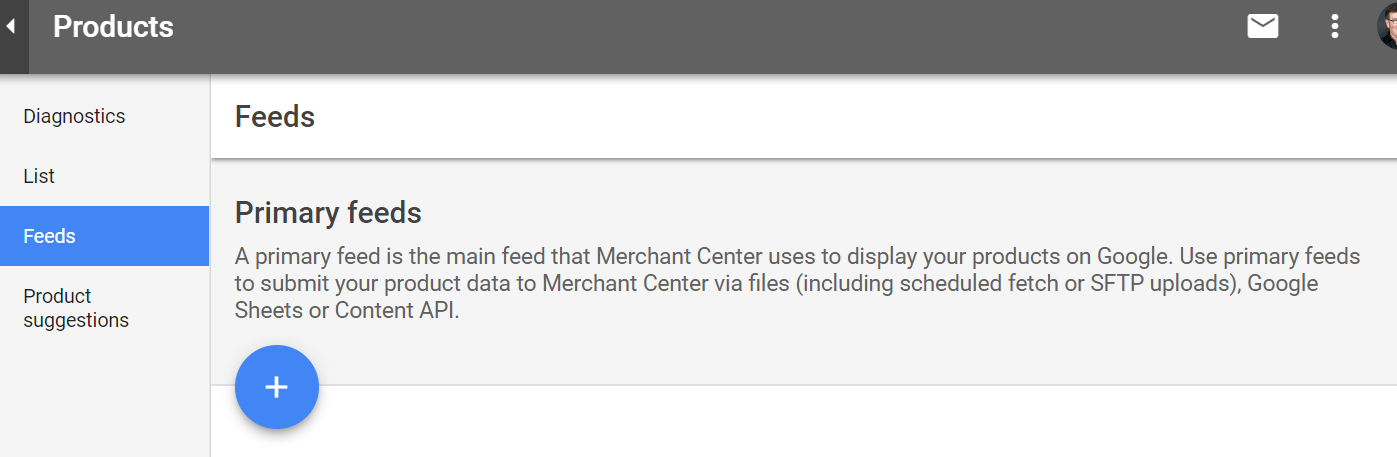
Setting up a new Primary data feed.
—
You can manually export your products to a file on your computer, and manually upload it to GMC. You can even use Google Sheets for this.
—
Product exports can also be done from a qualified URL, such as a page on your website, from which GMC will periodically fetch your products.
Products in GMC expire after 30 days. So regular and scheduled feed updates are critical. It’s best to update daily or even more frequently if product info such as stock and price change rapidly.
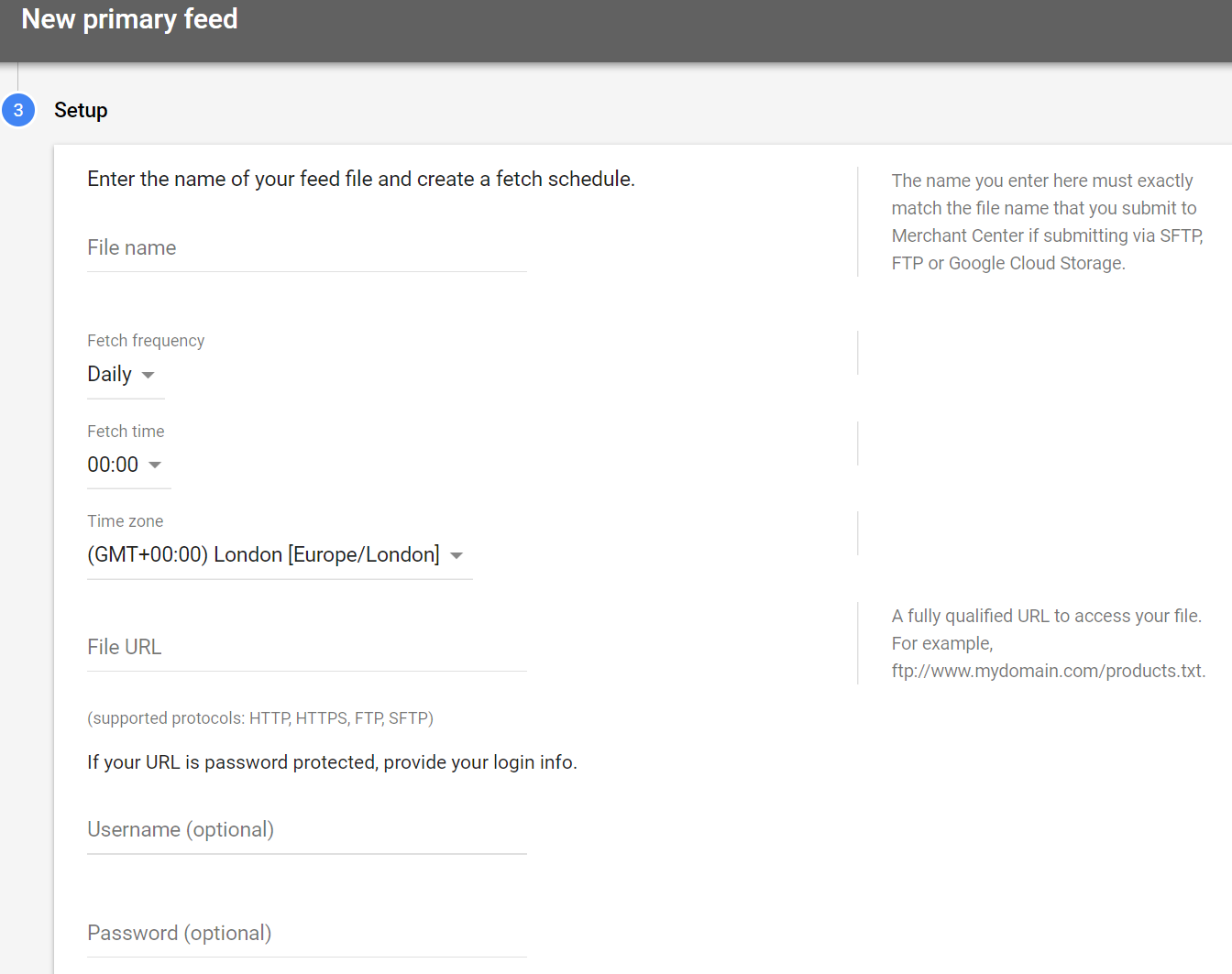
Regular and scheduled feed updates are critical. It’s best to update daily or even more frequently if product info such as stock and price change rapidly. Click image to enlarge.
—
Once uploaded, the dashboard diagnostics shows the status of your account and products, and any issues, warnings, or disapprovals — with help to resolve them.
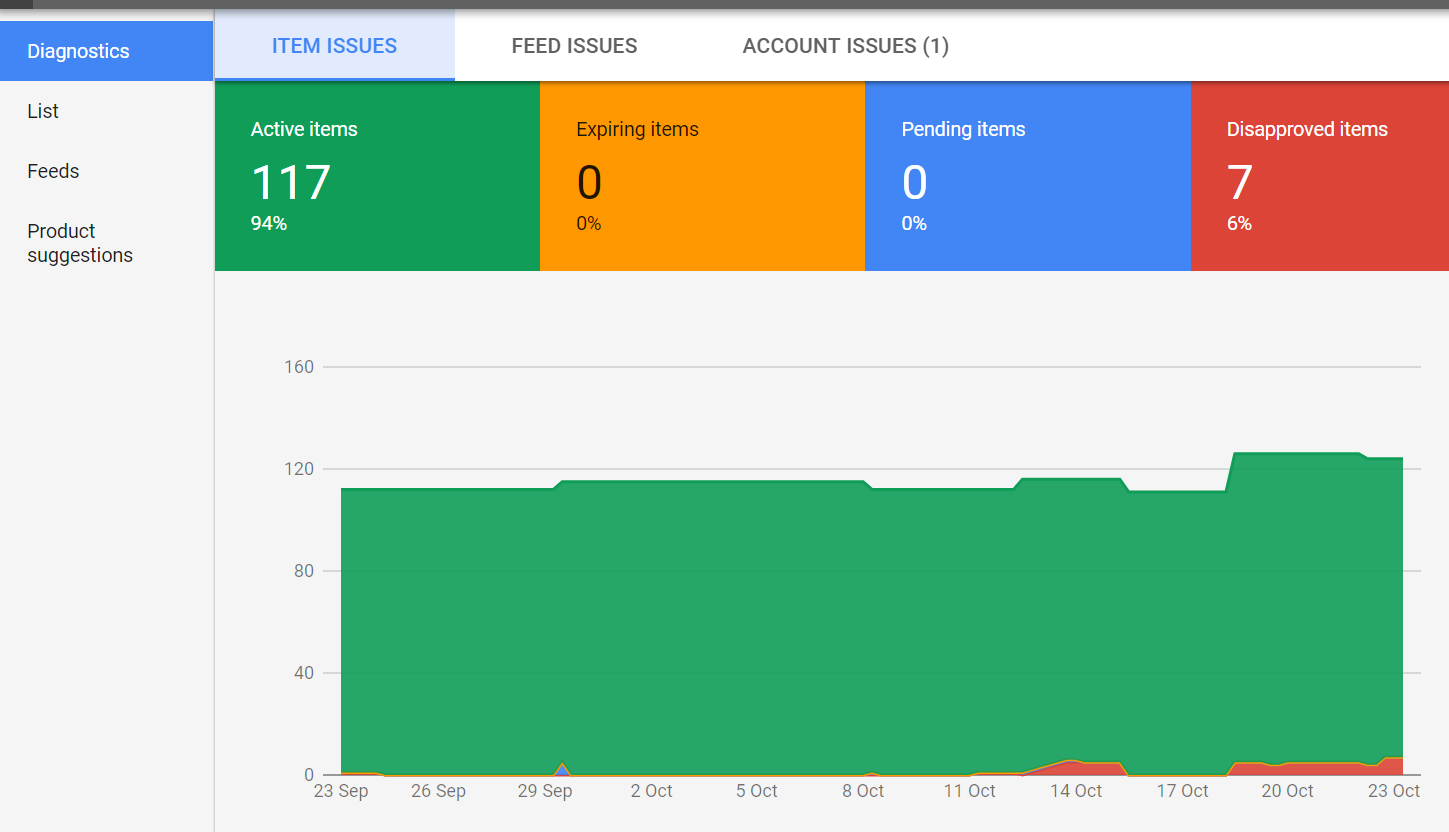
Merchant Center diagnostics shows the status of your account and products, and any issues, warnings, or disapprovals — with help to resolve them.
—
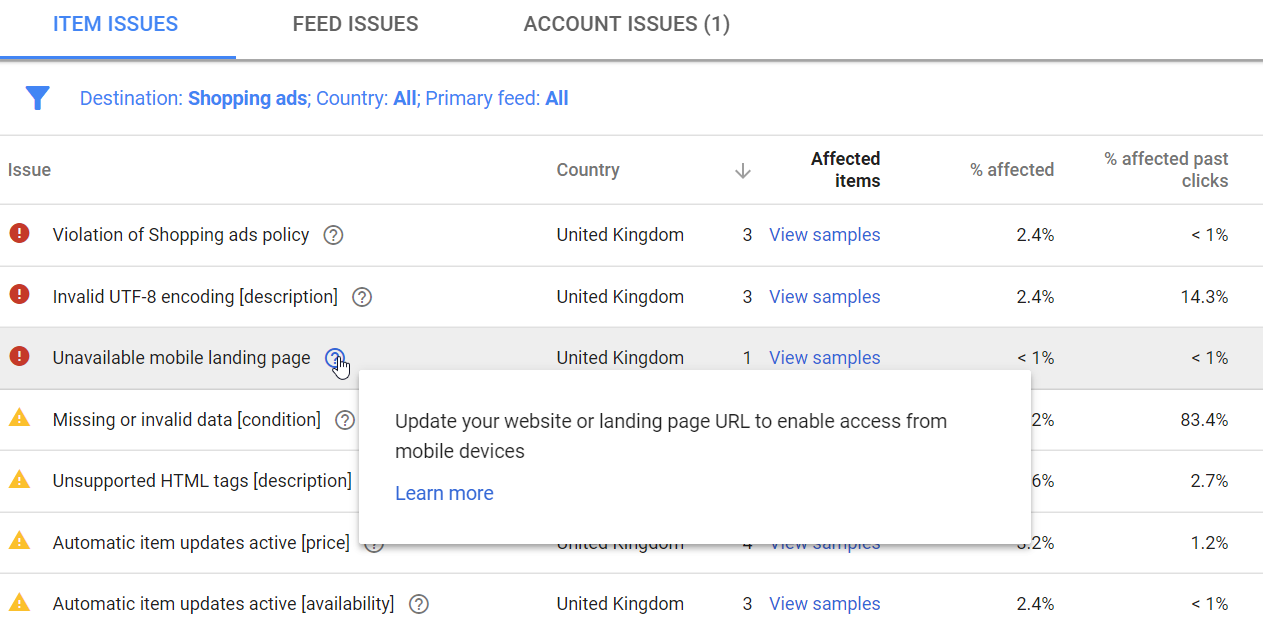
Warnings and disapprovals can include Google Shopping policy violations, no mobile landing page, and missing data. Click image to enlarge.
—
Configure the GMC options. Merchant Center configuration options vary widely by country and even state. It’s best to keep as simple as possible. Configuration options can be (a) set at the GMC account level for all products and overridden by individual items, or (b) set up explicitly by item in the data feed, cart integration, or export.

Merchant Center configuration options vary widely by country and even state. Tax settings are an example.
Delivery services and zones vary by country. They can become extremely complex based on size, shape, weight, service provider, delivery times, prices, and more.
It’s best to either not to charge at all or charge a fixed cost for order values below a certain amount. Shipping is a large factor in cart abandonment, so choose carefully.
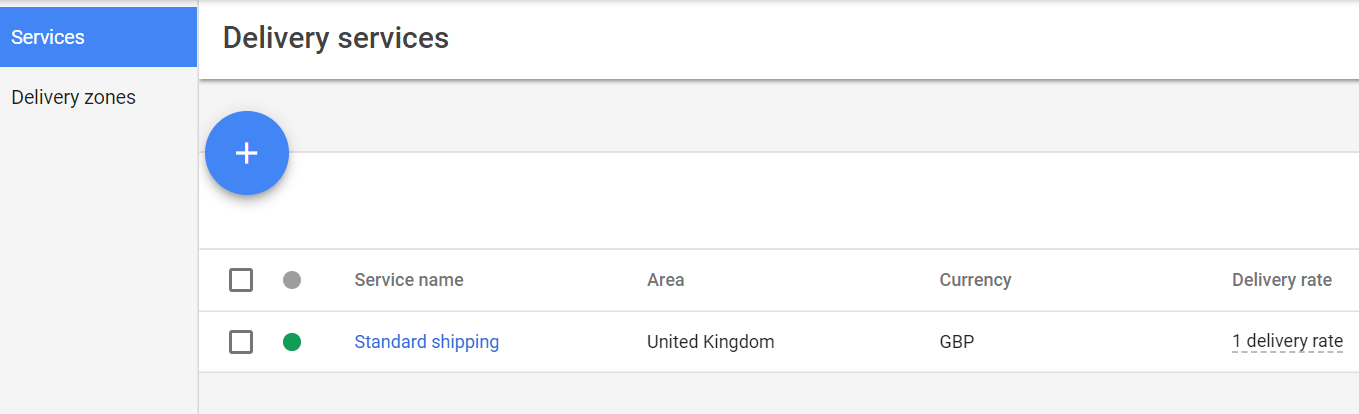
Keep delivery as simple as possible. It’s best to either not to charge at all or charge a fixed cost for order values below a certain amount. Click image to enlarge.
—
Finally, configure Shopping ads for adult content and comparison shopping services in Europe. As a result of a recent E.U. ruling, Google has been forced to offer comparison shopping partners who can offer discounted clicks of up to 25 percent in European countries only.
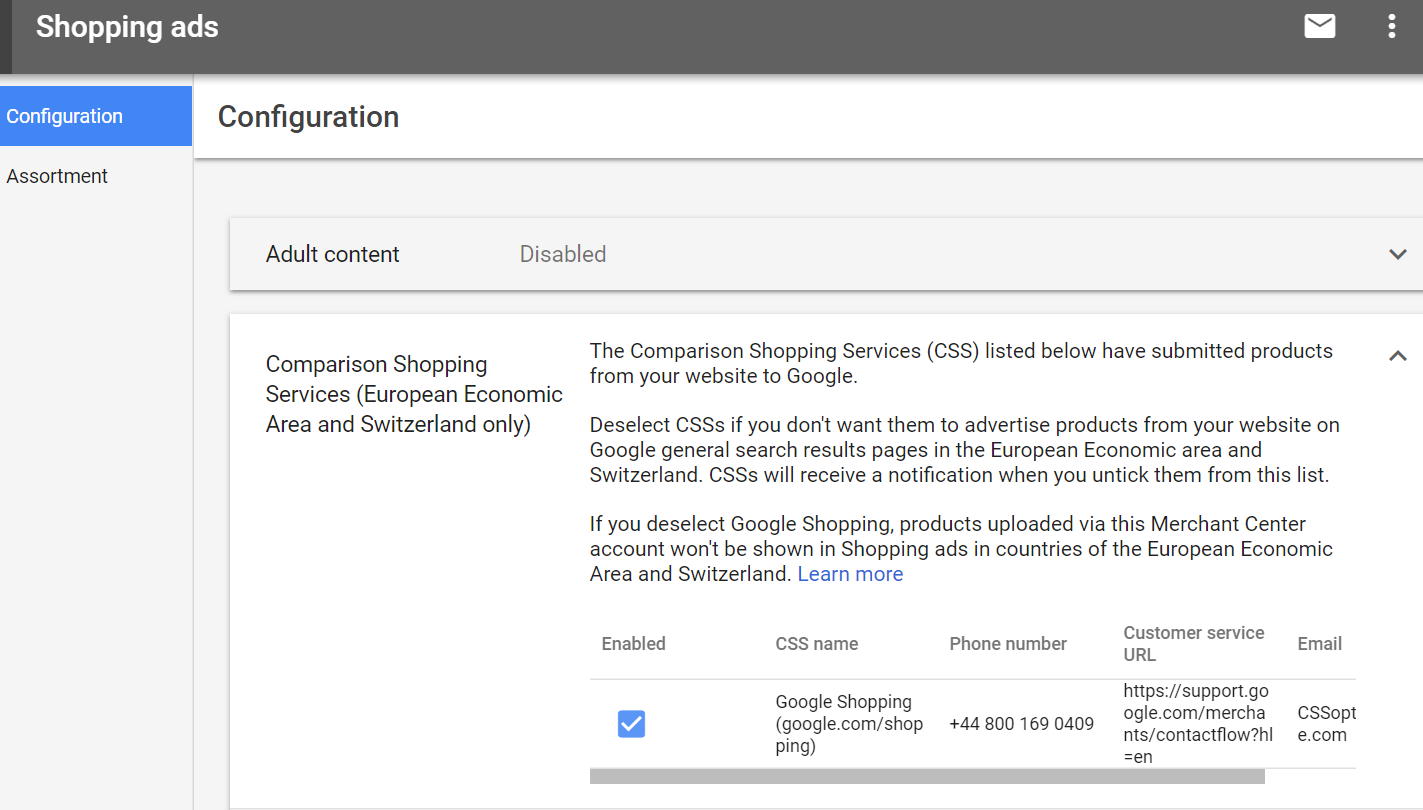
Merchants can now opt out of the Google Shopping setup and, instead, use comparison shopping partners, who can offer discounted clicks of up to 25 percent in European countries only. Click image to enlarge.
—
Merchants can consider advanced options for, as examples, product reviews and customer reviews once Shopping campaigns are running successfully and ready for optimization.

Merchants can consider advanced options for product and customer reviews, as examples.
—
Advanced settings, in the top right-hand corner below, include time zone, language preference, account linking, and users, among other options.
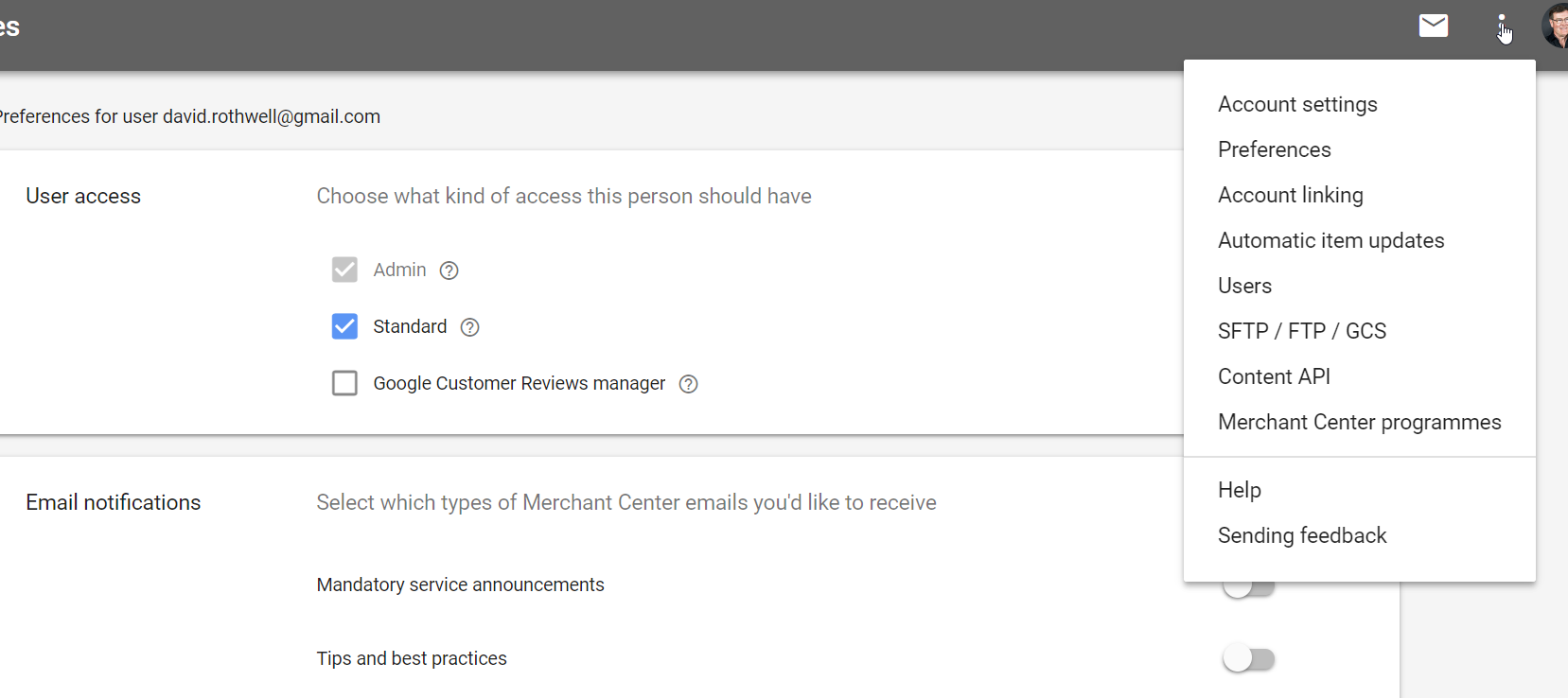
Advanced settings, in the top right-hand corner, include time zone, language preference, account linking, and users. Click image to enlarge.
—
Link GMC to your Google Ads account. The final step in getting Google Merchant Center ready to run a Google Shopping campaign is to link it to your Google Ads account, using the “Account linking” menu option.
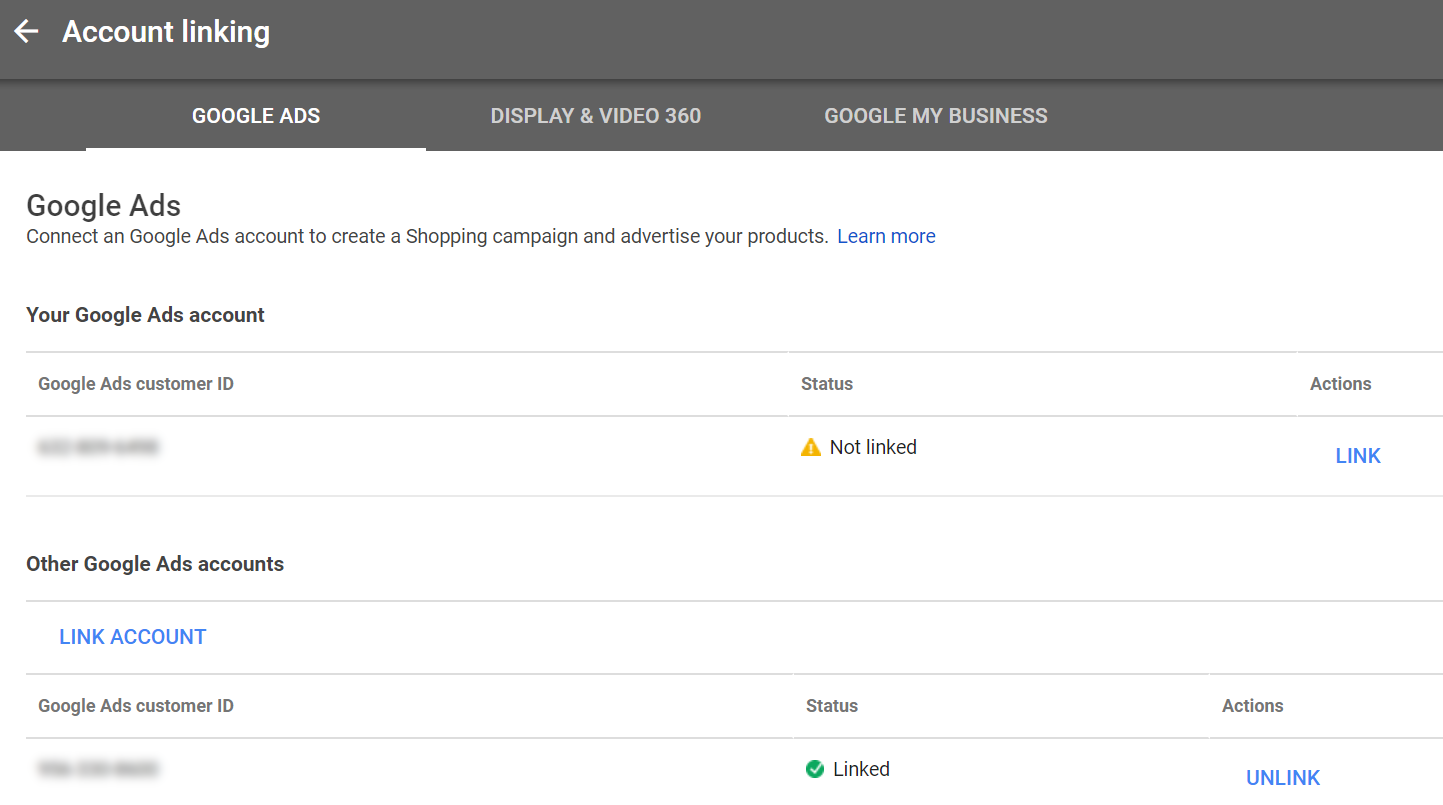
Link your Merchant Center and Google Ads accounts using the “Account linking” menu option. Click image to enlarge.
See the fourth installment: “Part 4: Tracking Sales.”