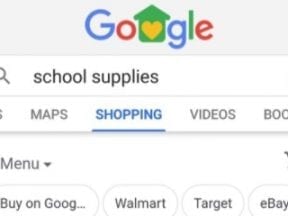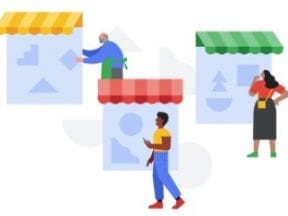Every merchant wants to beat Amazon in Google’s organic search listings. The easiest way? Upload data for placement in Google’s product knowledge panel.
Product knowledge panels contain information you’d typically find on a product detail page, such as a product description, images, and reviews. Most importantly for ecommerce sites, these knowledge panels contain an exhaustive list of the stores that sell the product.
Google aggregates that information, from sites all over the web, into an area on the right side of desktop search results, as shown below for “instant pot duo crisp.”
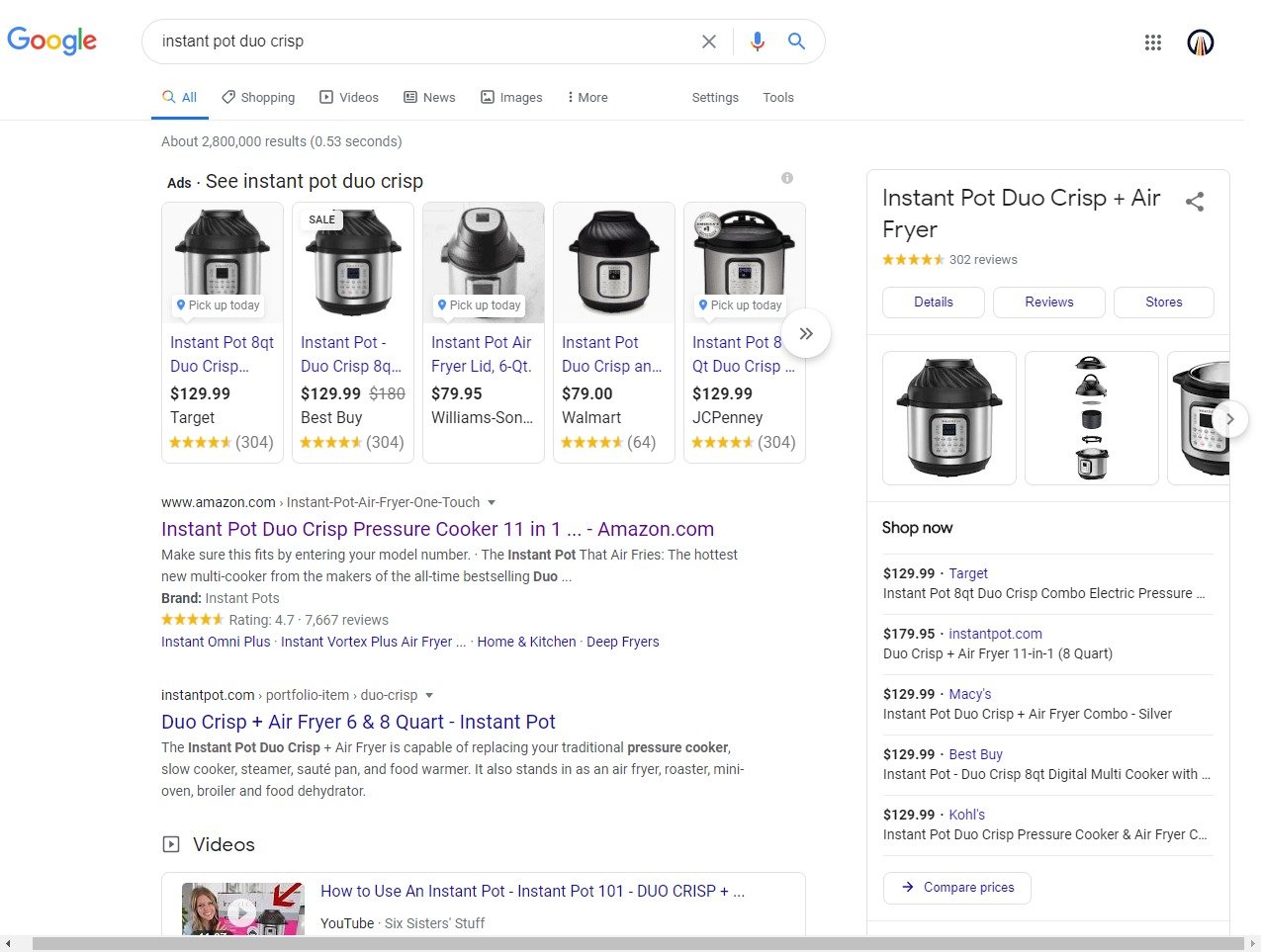
The product knowledge panel appears on the right side of desktop search results, such as this example for “instant pot duo crisp.” Click image to enlarge.
—
On mobile, the panel is more prominent and appears on top of search results.
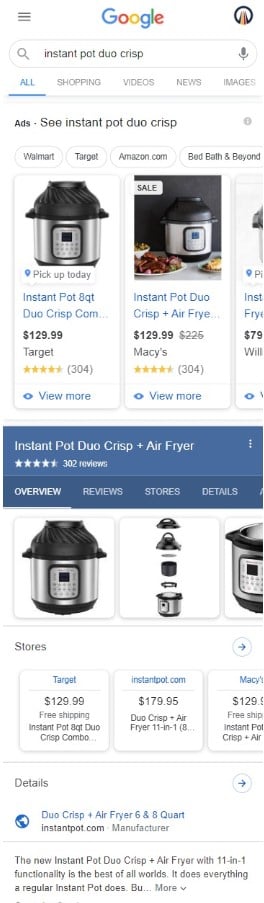
On mobile, the panel is more prominent and appears on top of search results.
The listings in the product knowledge panel (and the Shopping tab) are free. Previously they were available only to advertisers. Google’s move to make shopping results free represents its attempt to win market share from Amazon.
Thus, while Amazon dominates Google’s organic search results for many product queries, it is notably absent from Google’s free shopping listings in the product knowledge panel and the Shopping tab.
Strong placement in the knowledge panel lands your brand next to the top organic listing in desktop searches and above it on mobile. It takes about three scrolls on mobile, depending on screen size, to move beyond the lengthy product knowledge panel to get to the first organic result.
Placement in product knowledge panels means more impressions, especially on mobile. For example, 71 percent of searchers for the query “instant pot duo crisp” used a mobile device.
How to Get Store Placement
You’ll need to work through Google Merchant Center for a free listing in a product knowledge panel. The same is true for the free product listings in the Shopping tab. Though Merchant Center is primarily for advertisers, product data uploaded there also populates the organic shopping features.
There’s no cost to register with Google Merchant Center and no obligation to advertise. Google uses the same system to run both.
Your first step is to determine whether your company already has a Google Merchant Center account and a corresponding data feed. Ask whoever manages paid search if you’re unsure.
If your data feeds are live, doublecheck the following:
- The “free product listings” box is selected for each feed’s destination;
- The data for each product contains a unique identifier. The Global Trade Item Number (GTIN) is much preferred if one exists. If not, the Manufacturer Part Number (MPN) is acceptable.
The GTIN or MPN is essential. It’s the key piece of data that Google uses to identify product info across many sites. Without a GTIN, your product’s data can’t be aggregated with the others, so your site will not display as a store that shoppers could purchase that product from.
If your company does not have a Merchant Center account, you’ll need to open one. Then create and upload a data feed that will identify your products to Google, enabling it to show your goods to shoppers in the product knowledge panels. My colleague Hamlet Batista explains the steps at “Create a Google Product Feed from an XML Sitemap.”
As you upload your first feed, make sure, again, to include the GTINs and to check the box to allow the destination “free product listings.”
Last, opt in to “surfaces across Google,” which is marketing-speak for all of the Google properties on which your product data might display, including:
- Product knowledge panels in Google search;
- The Shopping tab in Google search;
- Google Images;
- Google Maps;
- Google Lens.