Mainstream tactics for search engine optimization will eventually fade in a mobile-first world. The traditional behavior of typing keyword phrases in a search box is being replaced by searches for voice, barcodes, and images.
Mobile searches are already eclipsing desktop. Obscure, long-tail searches will become increasingly important. Think about a consumer — cell phone and wallet in hand — holding a competitor’s product. With a quick barcode scan or product image search, she can shop for better alternatives.
It is impractical to type long-tail searches on mobile devices. But this difficulty also presents opportunities. In this post, I’ll address how to optimize mobile searches for voice, barcodes, and images.
Voice Search
In December, Google’s John Mueller asked for feedback on a potential new Search Console feature to label voice searchers separately from desktop, image, and mobile. This was a hint that we might soon have access to this functionality.
Until then, here’s a solution for detecting voice searches that I hacked using Google Data Studio.
The insight is that our word choices are typically different when we type versus when we speak. When we type, we normally use as few words as possible. We use many more words when we speak.
To detect voice searches, I created a Google Data Studio report that you can clone and update. It lists keyword phrases that are likely to be voice searches that your site is showing up for in Google. (In “Using Google Data Studio for SEO,” I explained how to create a report like this from scratch.)
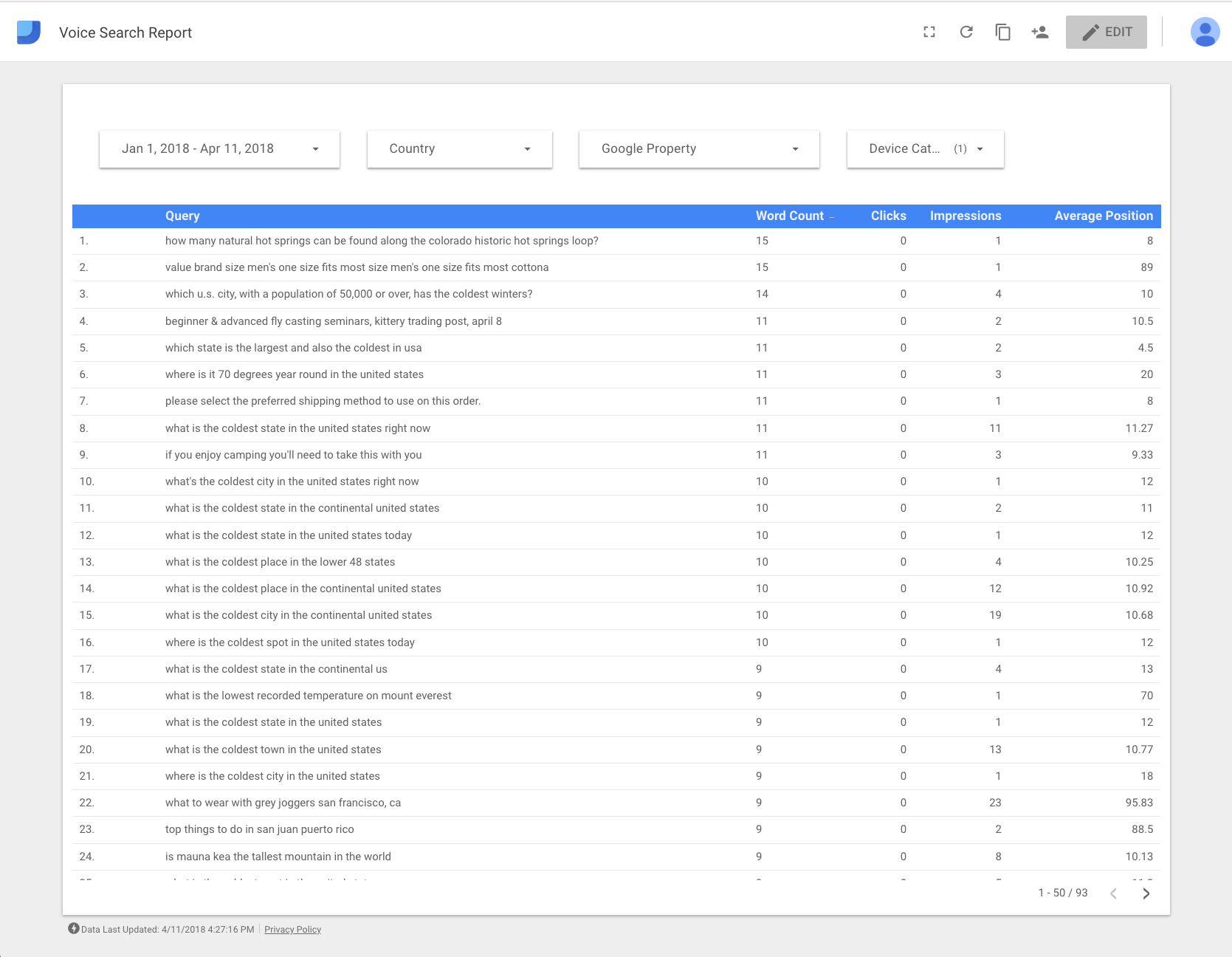
This report lists keyword phrases that could likely be voice searches that your site shows up for in Google.
—
Let me explain. After using the Google Search Console connection in Data Studio, I dragged and dropped some existing fields: Query, Clicks, Impressions, and Average Position. But, to identify long keyword phrases coming from mobile devices, I created a new field, “Word Count,” and two filters, one for a minimum number of words, and another to filter only mobile searches.
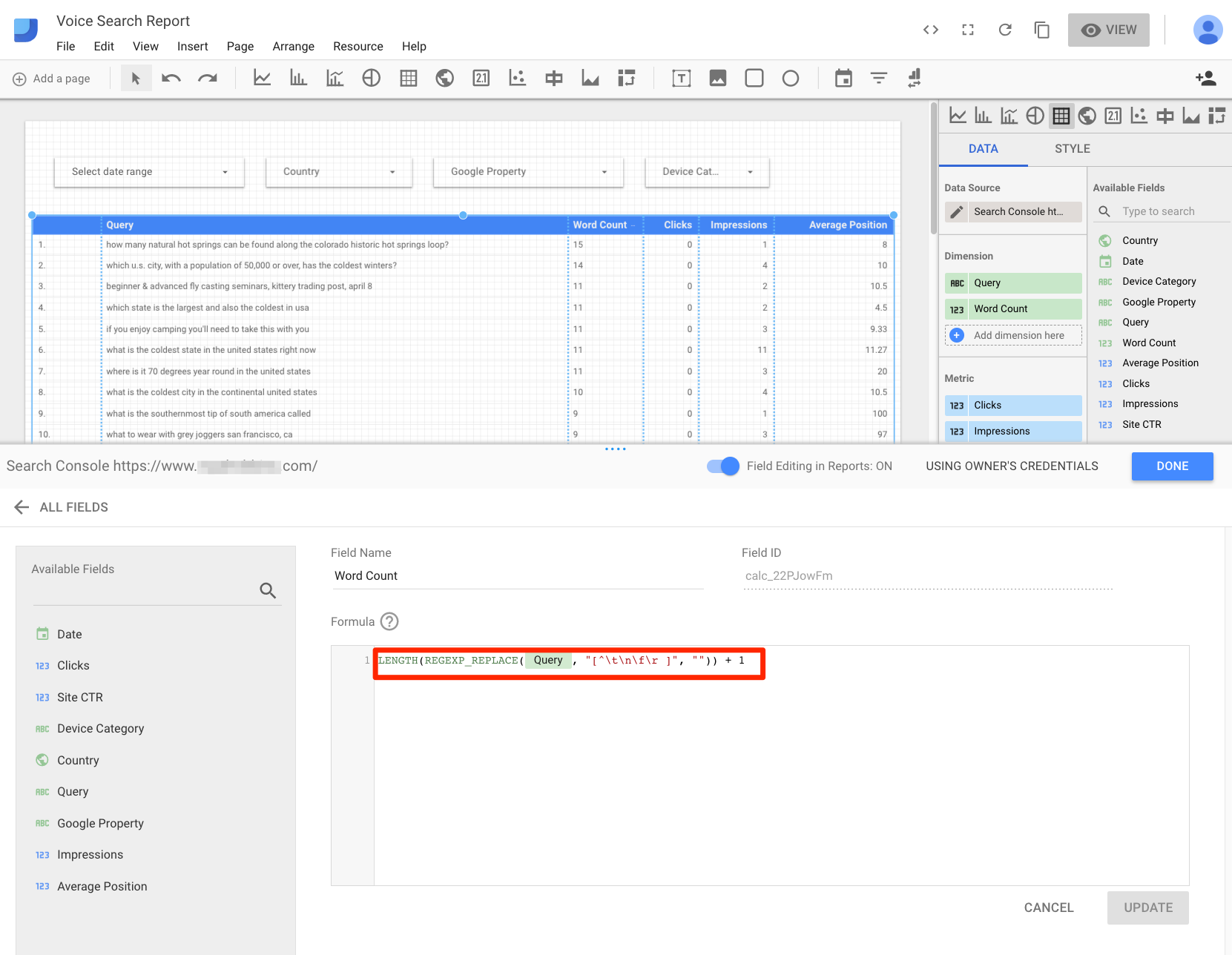
Create a new field, “Word Count,” and two filters, one for a minimum number of words, and another to filter only mobile searches.
—
Here is the code for the Word Count field.
LENGTH(REGEXP_REPLACE(Query, "[^\t\n\f\r ]", "")) + 1
To count words in the search phrases, use this trick.
REGEXP_REPLACE(Query, "[^\t\n\f\r ]", "")
We are eliminating any words and leaving only spaces. Then, we count the spaces with LENGTH.
If you try to count words by spaces, you would be short one word. That is why we add 1 at the end.
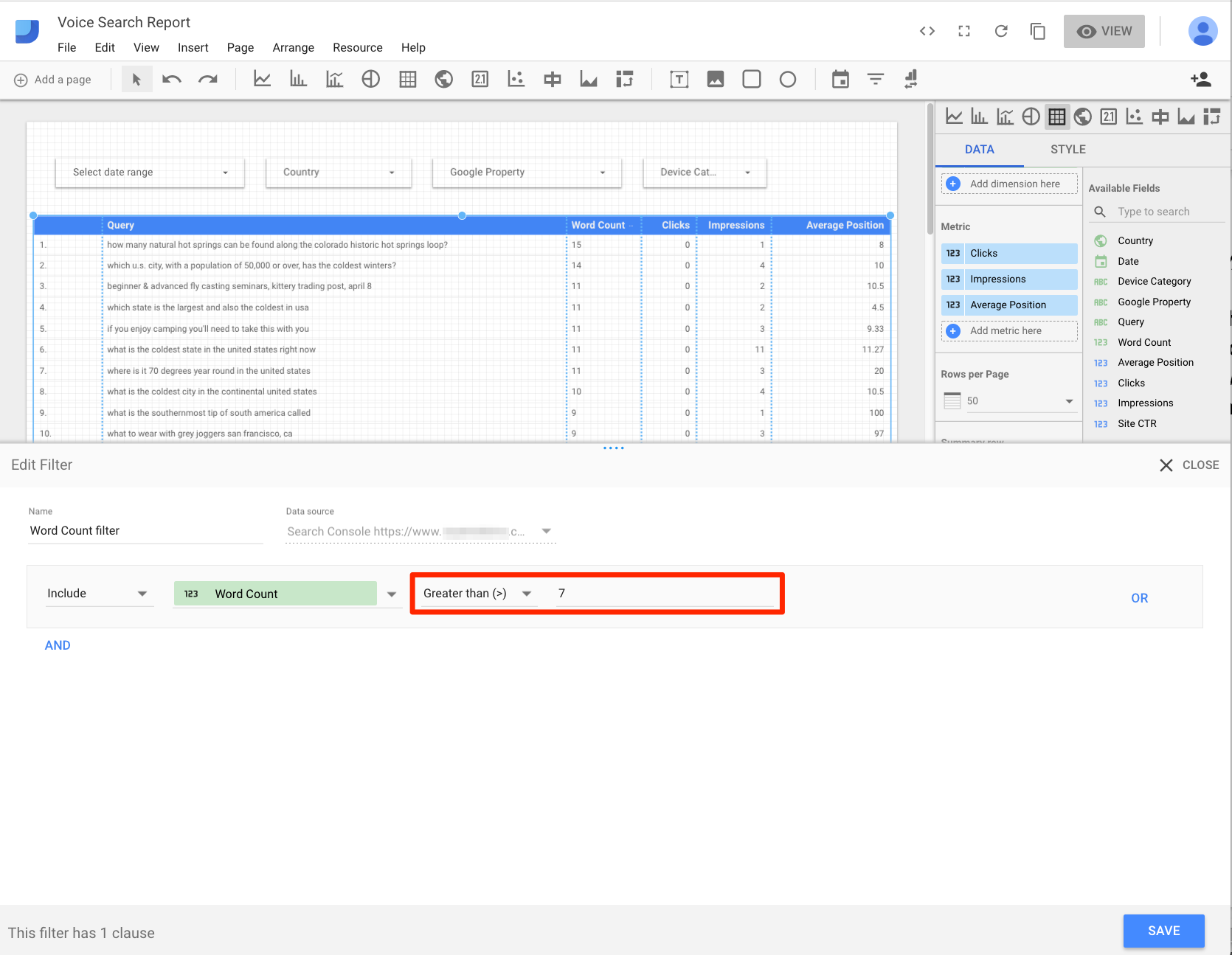
Filter the list to include only phrases over a certain amount of words only.
We now want to filter the list to include only long phrases. The number of words differs among websites. In the case of this example site, I found seven words to be meaningful. Again, my premise is that it is difficult to type such long phrases in a mobile device. Thus I assume that lengthy search phrases on mobile are spoken.
Moreover, the phrases are mostly questions and mostly complete sentences, which also indicates they are spoken.
The final filter will make sure we see the long phrases only from mobile devices. If necessary, we could include tablet searches, too.
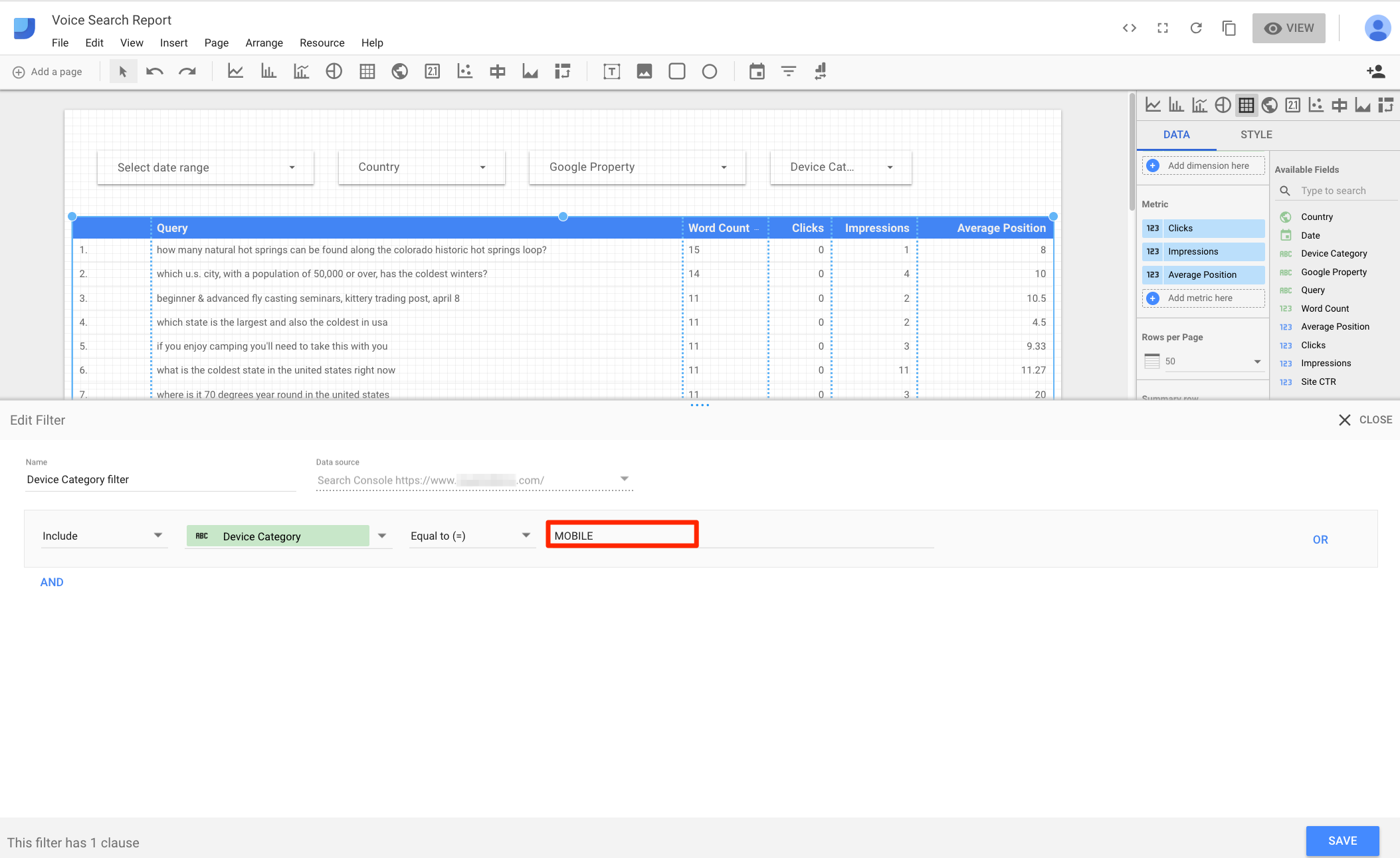
Filter the list for mobile devices only.
—
After these customization steps, you should have a report that shows likely voice searches your site is ranking for on mobile, and whether those searches are generating traffic.
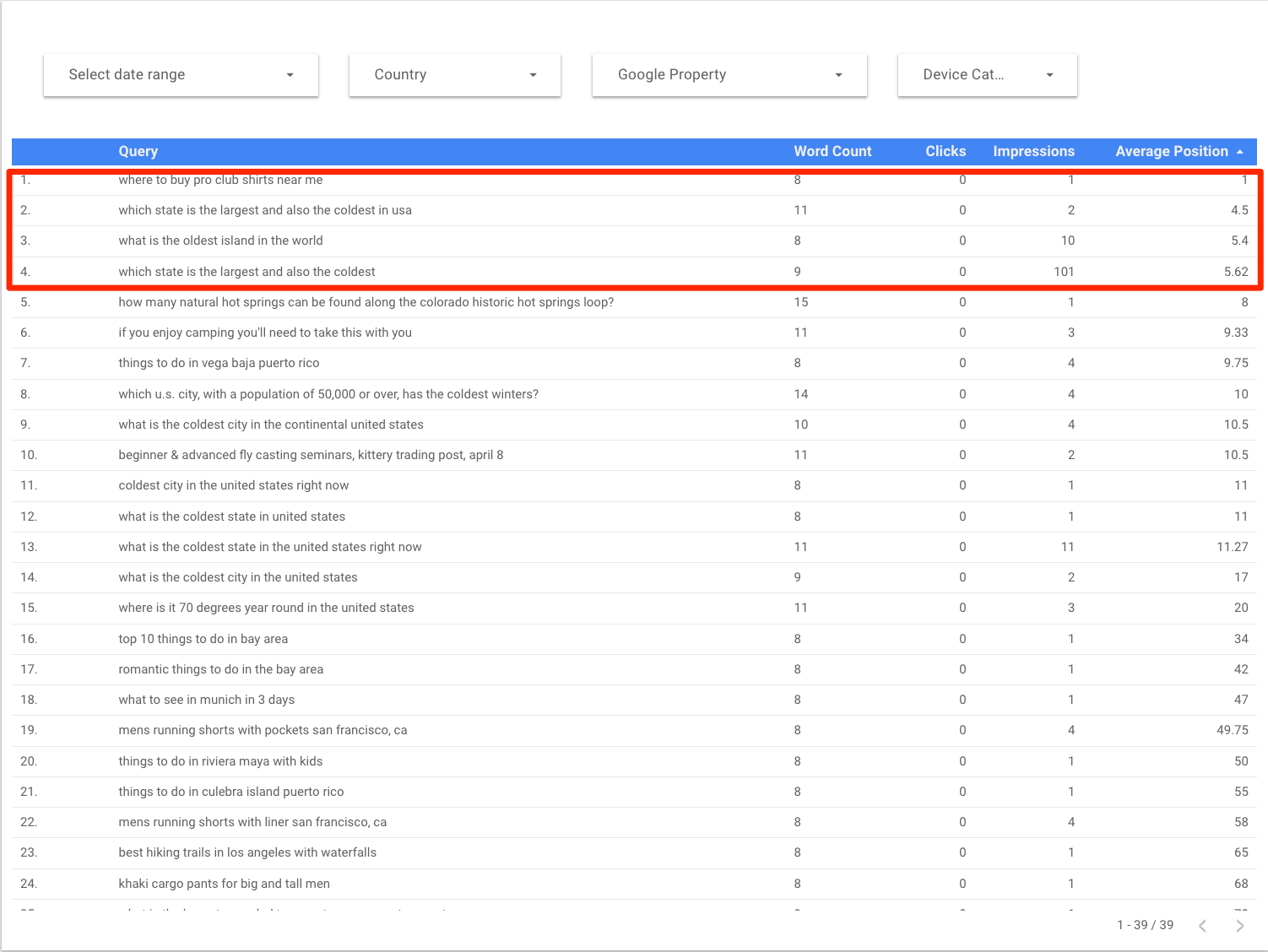
After customizing, the report should show likely voice searches your site is ranking for, and whether those searches are generating traffic. Surprisingly, in this example the highest-ranking keywords had low clicks.
When I finalized the report (for an ecommerce client), I was surprised that highly ranked voice search keywords with decent impressions had no clicks. But, once I checked it made sense. We were not writing content or optimizing for those keywords. This is a huge missed opportunity for most retailers.
This report should also provide content ideas that have demand, and that your site is already ranking for.
As an aside, another cool technique to attract voice searchers is to write Actions for Google Assistant, instead of traditional content pages. These are apps to submit to Google. They generally require coding. In my next article, I will explain how to write a simple quiz app with no code to provide personalized responses.
Barcode Search
Long-tail searches are not necessarily long phrases. An example is people searching for SKUs, manufacturer numbers, and similar product identifiers.
Again, it is difficult to type SKUs in a mobile device. But it is easy to scan a product’s barcode.
Searchers with Google Chrome app on an iPhone can press and hold the Chrome icon for an option to scan a barcode. For this example, I scanned the barcode of a book, which is an ISBN. This is simple and convenient.
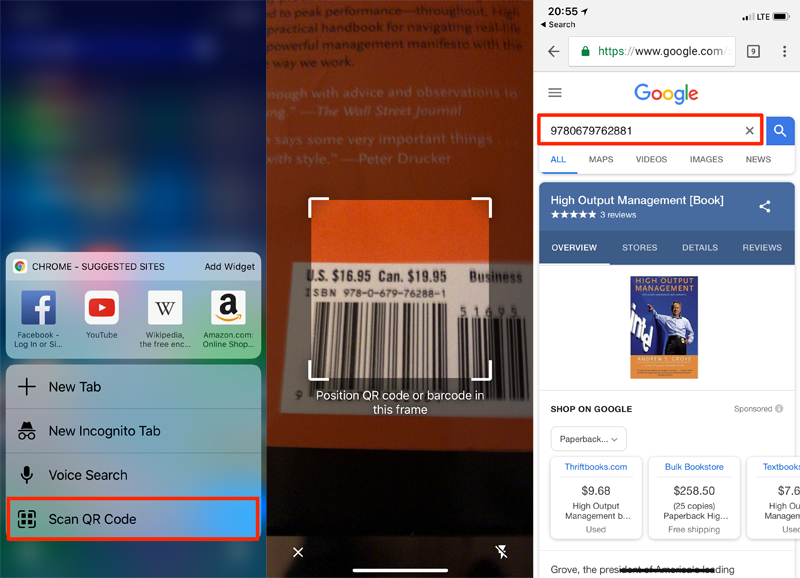
The Google Chrome App can scan a barcode the perform a search of the ISBN.
—
Now, let’s adapt voice search techniques, above, to see if people are coming to your site from their phones using product identifier searches. The first step is to review your product numbers and come up with a regular expression that represents them.
For example, REI, the outdoor retailer, uses a six-digit product number. Thus, for REI, we would use “\d{6}” to match exactly six numbers. If the identifiers start, say, with 1 to 5, we would use “[1-5]\d{5}” instead. If your identifier uses letters, and more or fewer numbers, you would need to adapt the regular expression. Hyphens are not likely to show up in search phrases, in my experience.
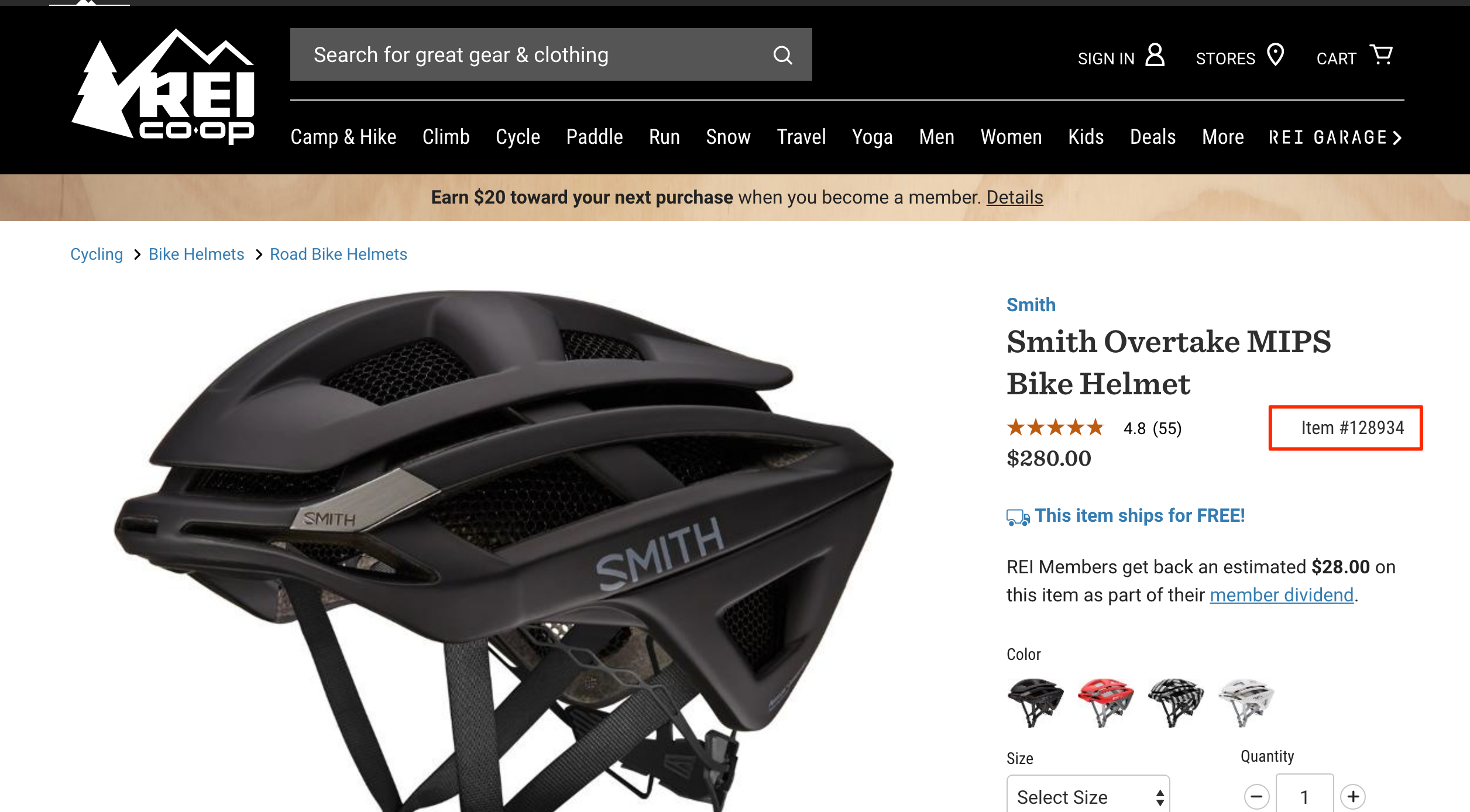
REI uses a six-digit number product identifier.
—
Instead of creating a new field and a filter, as we did with Word Count, above, we can create the filter directly. For the example site below, the SKUs have exactly five numbers. I removed the mobile filter so I can compare desktop and mobile behavior with a pull-down.
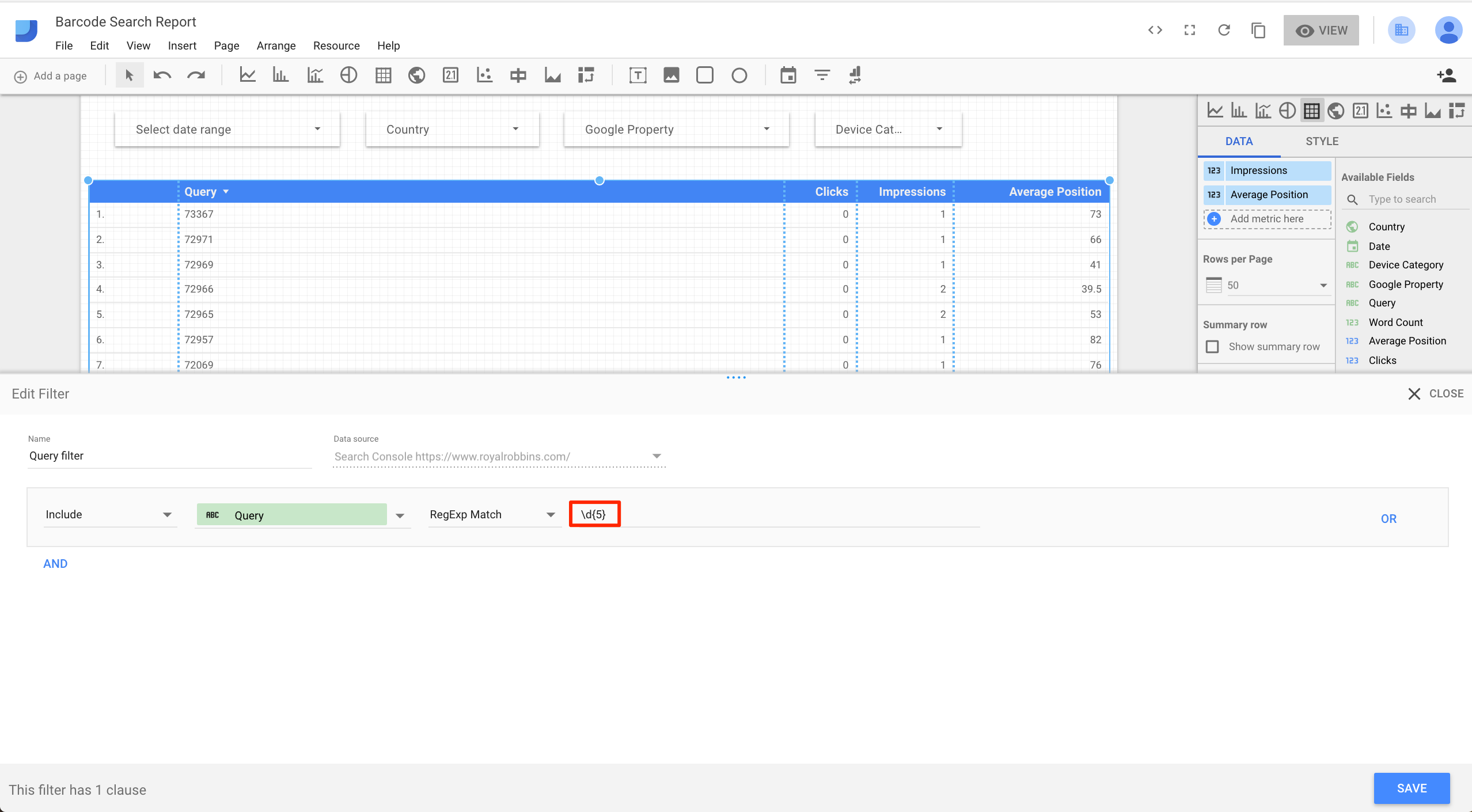
Using Google Data Studio, you can create a filter directly, in this case for SKUs that have exactly five numbers.
—
This report produced quite a few desktop searches for SKU numbers, but only a handful from mobile. This is probably because shoppers are not familiar with the barcode scanning tool for the Chrome app — or they use the Amazon app instead.
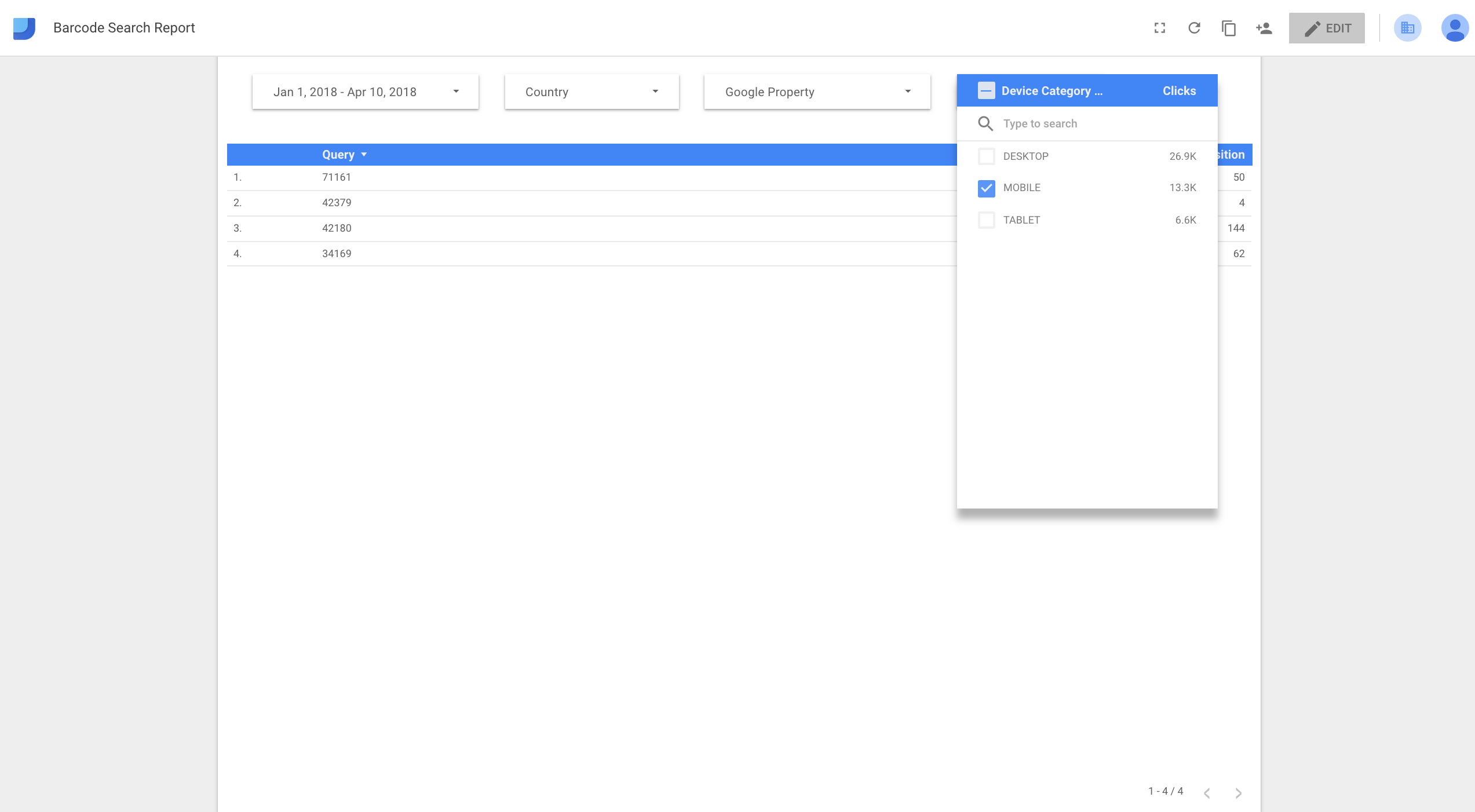
There were a decent number of SKU searches on desktop, but very few on mobile.
If you find a decent number of SKU searchers, make sure to update your product page titles to include them if you aren’t doing that already. You can find a report to clone with this functionality here.
Note that if your product identifiers could be confused with other identifiers, such as ZIP codes, they would not perform well in Google search as they would compete with irrelevant pages.
Recommended

Remembering Hamlet Batista
February 8, 2021
Reverse Image Search
Consumers likely land on your web store by searching for images on desktop devices. Mobile searchers can do this too, without typing, by using a Google feature called reverse image search.
Imagine a potential customer viewing a purse on your mobile site in Google Chrome. Shoppers can press and hold the product image to perform an image search. When they do this, Google automatically fills in the image and product description, to search other sites. There is no need to type.
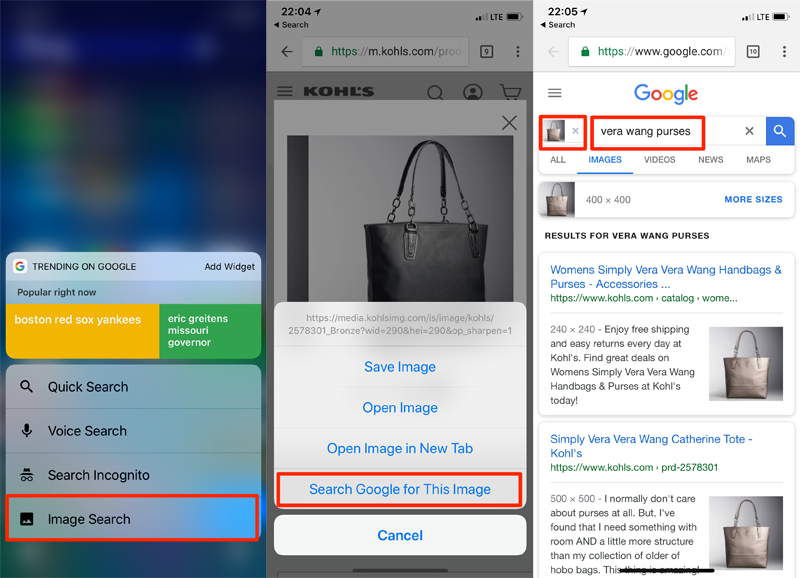
Using Google Chrome on a smartphone, shoppers can press and hold the product image to perform an image search. Google then automatically fills in the image and product description, to search other sites.
—
Unfortunately, the Google Data Studio connection to Google Search Console doesn’t provide image search data. But we can use the new Google Search Console’s Performance report to gain the insights we need.
We can filter mobile image searches by selecting the image search type, and also filter by Mobile Device. This would list mobile image searches. We can approximate reverse image searches by filtering for searches with very few search impressions, mostly one search.
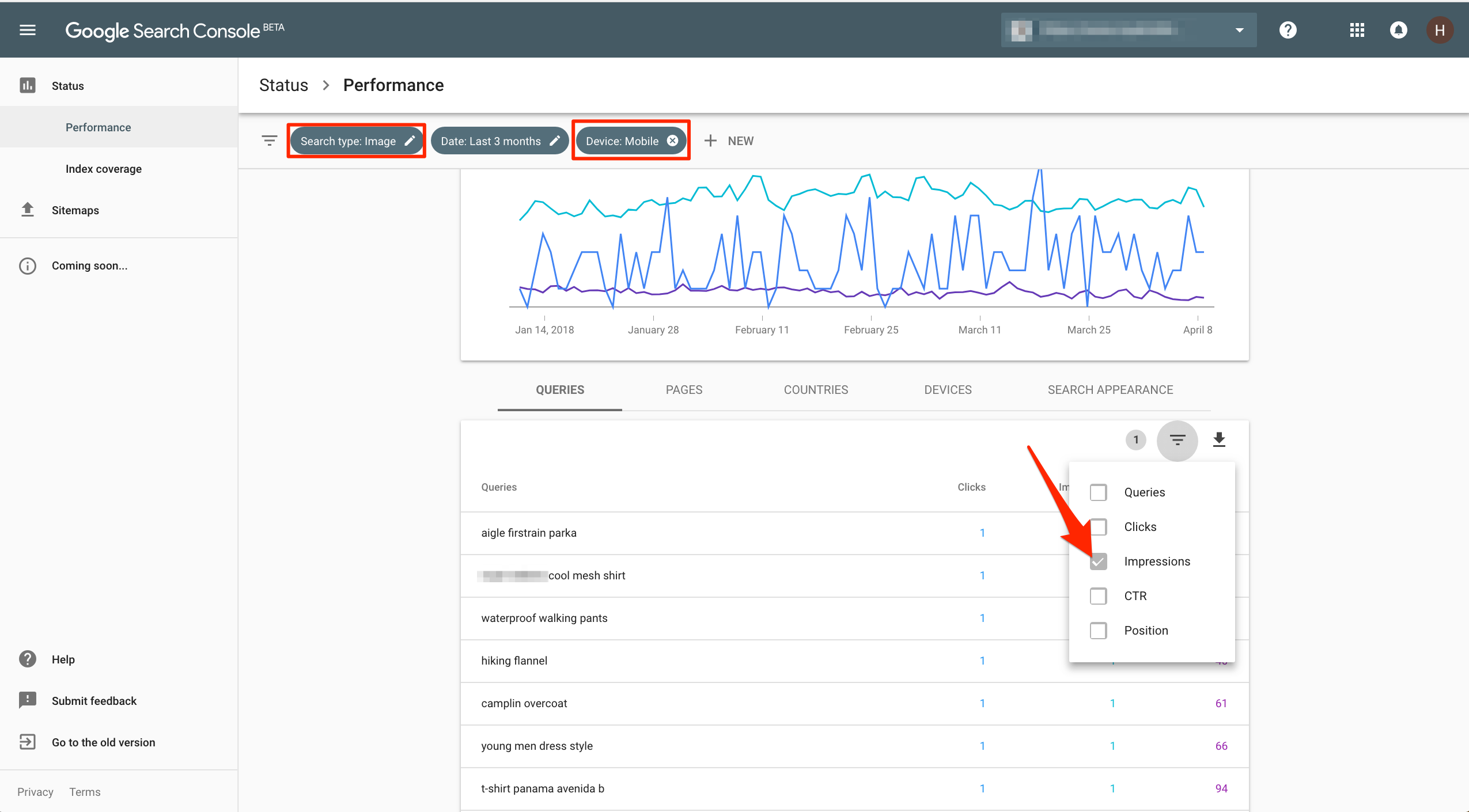
Filter mobile image searches by selecting the image search type, and also filter by Mobile Device. Approximate reverse image searches by filtering for those with very few search impressions, mostly one.
—
Focus on optimization opportunities where you have product image searches with no clicks. Make sure all of your main product images have alt text with the product name. Also ensure that the image file names are relevant, not random letters and numbers.





