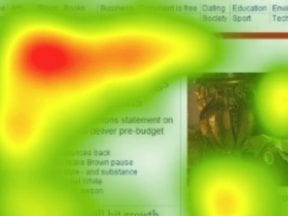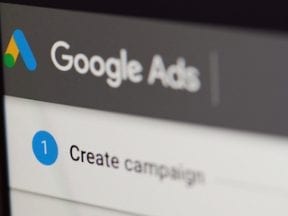Google Ads is an important platform for online merchants. Google Analytics is another. Combining the two provides rich, actionable data to grow traffic and sales — assuming that tracking is set up correctly.
In this post, I’ll provide an audit process to confirm proper integration.
Syncing Google Analytics and Google Ads allows data to pass back and forth between the two platforms. Google explains how to link the two, at “Link Google Analytics and Google Ads accounts,” a Google Ads help post.
After linking, check reports the next day to confirm imported data, as follows.
Google Analytics Data in Google Ads
To confirm data from Analytics is integrated properly, go to reports in Google Ads for “Campaigns,” “Ad Groups,” or “Keywords” and modify the columns.
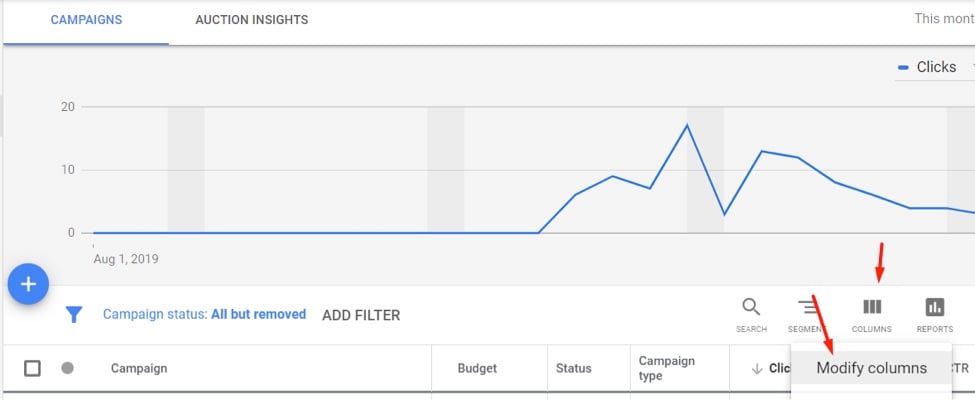
In Google Ads, go to reports for Campaigns, Ad Groups, or Keywords and modify the columns.
Then click on the “Google Analytics” arrow.
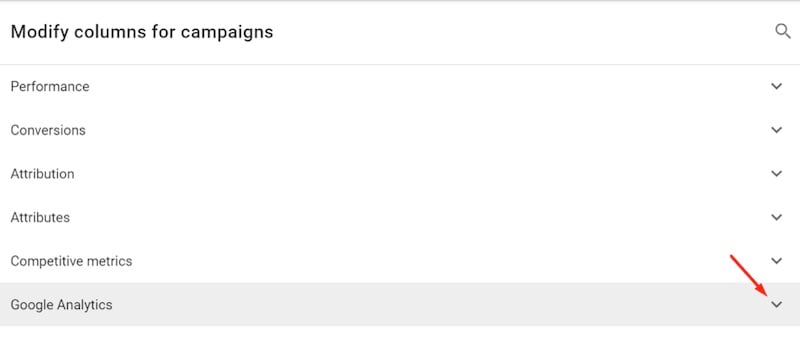
Click on the “Google Analytics” arrow.
Then check the available metrics.

Check the available metrics from Google Analytics.
The following data can be imported from Google Analytics into Google Ads.
- Bounce rate
- Pages / session
- Avg. session duration (seconds)
- % new sessions
- Conversion data, such as ecommerce transactions and goals. (To import conversions from Google Analytics to Google Ads, follow Google’s instructions.)
Importantly, the following items cannot be imported into Google Ads.
- Other channel data, such as from organic search, direct, and social media.
- Other pay-per-click platforms, such as Microsoft ads.
- Data on individual pages, such as page views and exits.
- Audience data.
Google Ads Data in Google Analytics
To confirm imported Google Ads’ data, go to Acquisition > Google Ads in Google Analytics.
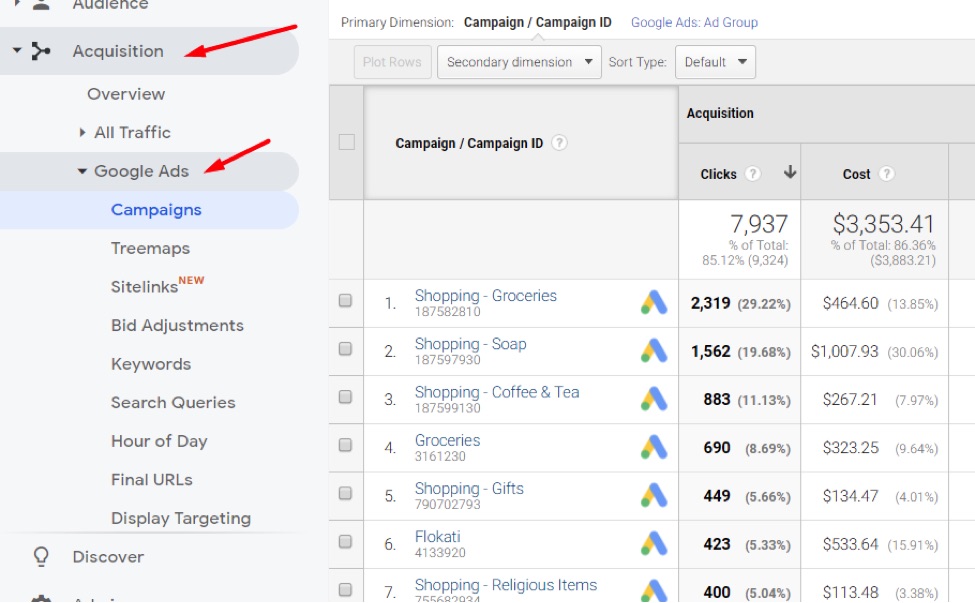
In Google Analytics, go to Acquisition > Google Ads to see the imported Google Ads’ data.
Many settings and much data can be imported from Ads to Analytics, including:
- Campaign data (impressions, clicks, spend, more).
- Ad Group data (impressions, clicks, spend, more).
- Keyword data (impressions, clicks, spend, more).
- Search Term data (impressions, clicks, spend, more).
- Bid adjustment settings.
However, the following data cannot be imported from Ads to Analytics:
- Google Ads conversions. Analytics can send conversions to Ads, but not vice-versa.
- Data not included in the Google Ads reports in Analytics.
Comparing Data
A good practice is to compare conversion data for Google Ads traffic. If the numbers differ, there’s likely a tracking glitch.
First, identify the attribution model set up in Google Ads for conversions that use that conversion pixel. In Google Ads, go to Tools & Settings > Conversions.
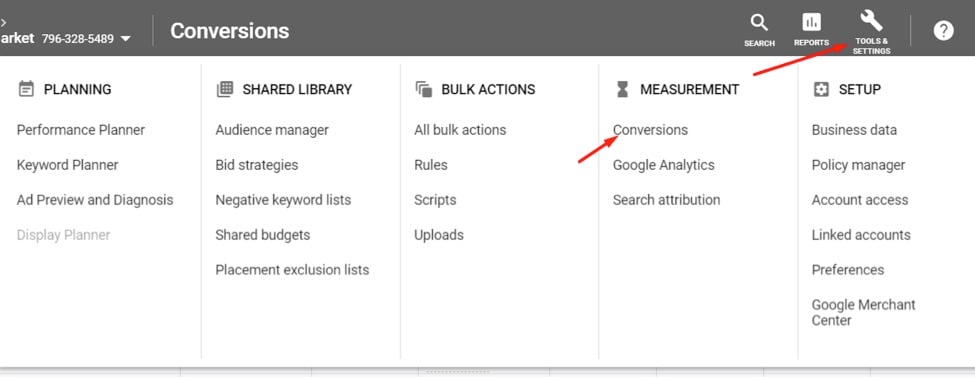
Identify the attribution model set up in Google Ads for conversions that use that conversion pixel at Tools & Settings > Conversions.
Then click on the Ads’ conversion action that uses the tracking tag.
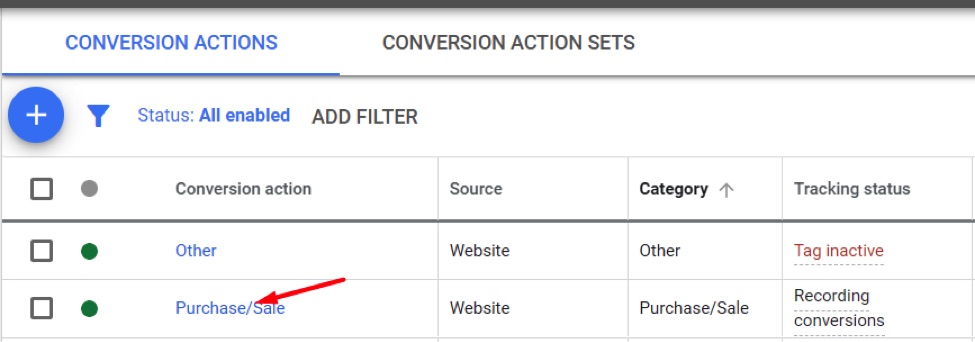
Click on the Ads’ conversion action that uses the tracking tag.
And note the attribution model. The example below is set to “Position-based.” Also, note the “Conversion Window.”
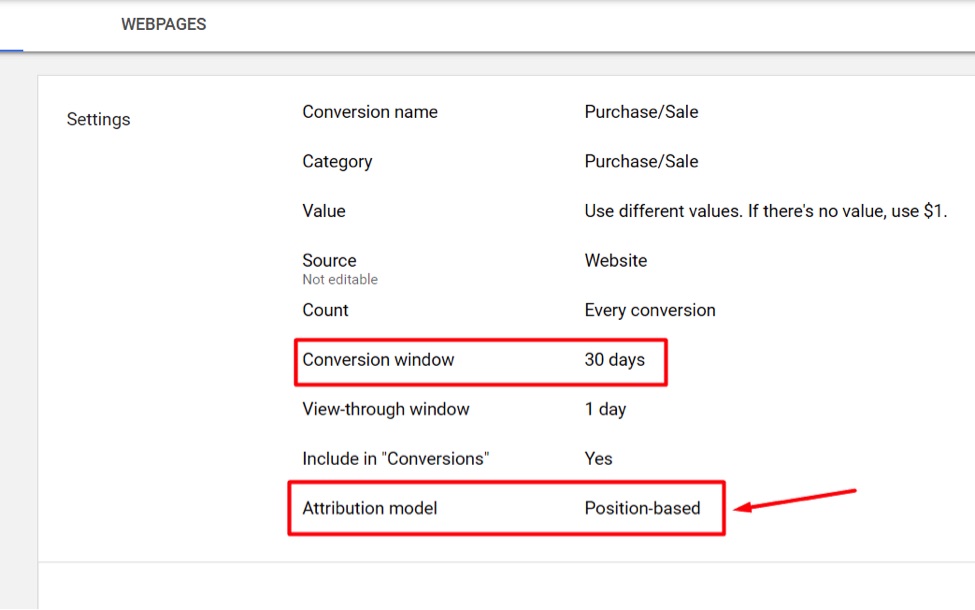
The attribution model for this example is set to “Position-based.” The conversion window is 30 days.
Next, in Google Analytics go to Conversions > Multi-Channel Funnels > Model Comparison Tool.
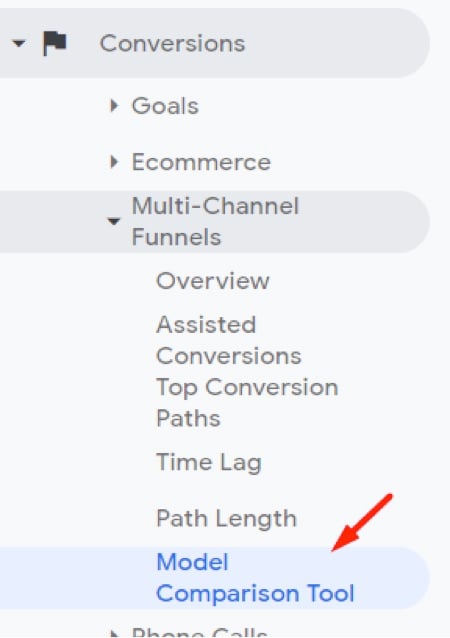
Go to Conversions > Multi-Channel Funnels > Model Comparison Tool in Google Analytics.
Then set up the report as follows:
- Include the same date range as the comparable Google Ads report.
- Include just one conversion that should be comparable to the Google Ads conversion.
In the below example, I could select “Transaction” or “Goal 1: Placed Order” because both show nearly identical numbers for total conversions.
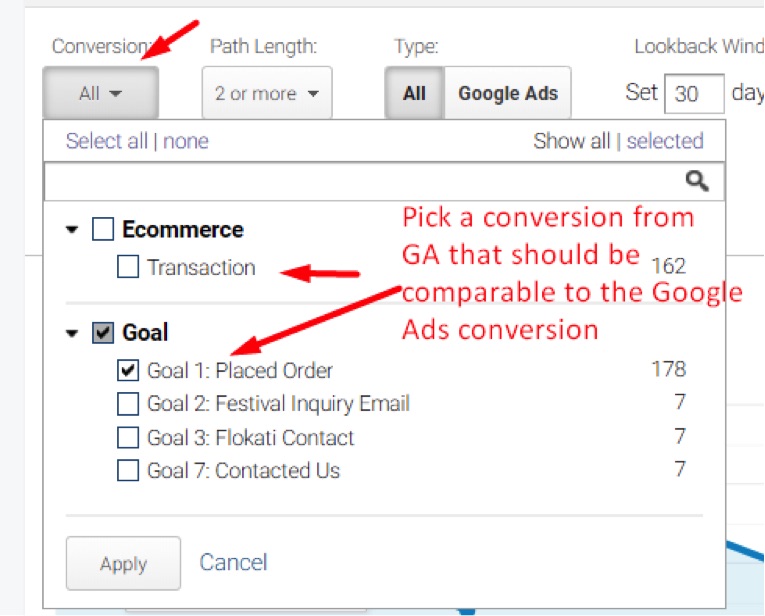
In Google Analytics, “Transaction” and “Goal 1: Placed Order” show nearly identical numbers for total conversions.
Next:
- Update the path length to “All” to report all conversions.
- Select “Google Ads” as the conversion type.
- Set the Lookback Window to match the Google Ads setting. In my example, both were set to “30 days.”
Filter by conversion action in Google Ads if you have multiple actions.
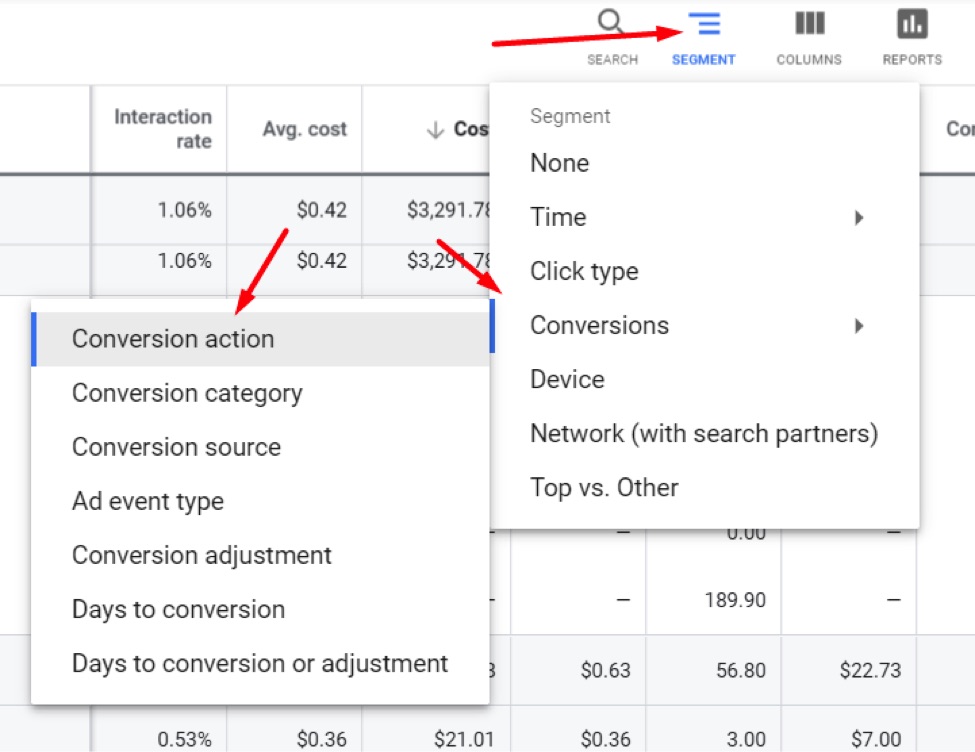
Filter by conversion action in Google Ads if you have multiple actions.
And then look at that number. I get 189.9 transactions for the timeframe I’m comparing for Google Ads.

Google Ads integration 11
And in Google Analytics, when applying the same attribution model, I get the numbers I need to sum up the value. (Google Analytics doesn’t provide a total value. You have to export a .csv to sum up — or do the math yourself). I calculated 177.95 total conversions from Google Analytics, which is close to the 189.9 from Google Ads.
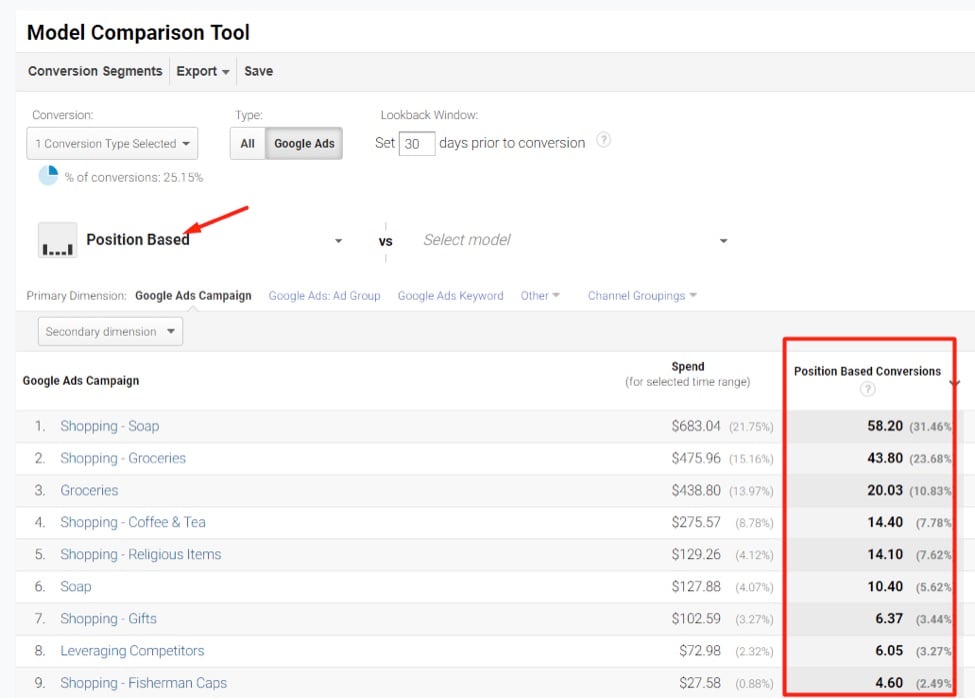
Use the same attribution model In Google Analytics as Google Ads, then sum up all conversions to compare.
If the two numbers do not materially align:
- Check that the Google Analytics conversion tracking tag is firing on the same page using the same Google Tag Manager trigger as Google Ads.
- Ensure Google Ads traffic is not getting redirected and stripping out the AutoTagging query parameters. Follow the process in “Use Google Analytics to Audit PPC Traffic,” a previous article.
- Read “Comparing Analytics and Google Ads conversion metrics,” a Google Analytics help article.
Other Advertising Platforms
Google offers a comprehensive integration between Ads and Analytics. Other platforms, such as Microsoft ads, cannot be integrated nearly as well. But you can ensure tracking is accurate by using the same process outlined for comparing Google Analytics with Google Ads.
Cost data from other platforms can also be imported into Google Analytics. I’ve explained that process, at “Using Google Analytics to Optimize Bing Ads, Other Channels.”