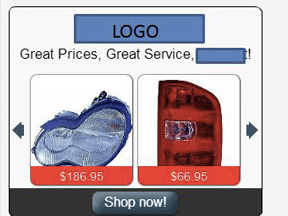The amount of data available to pay-per-click advertisers can seem overwhelming. Advertisers have to find the optimizations that will make the most impact, as many won’t move the needle one way or the other. Luckily, it is easy to set up filters in Google AdWords that will immediately point out campaigns, ad groups, keywords, and text ads that need to be addressed based upon desired goals.
Create filters in AdWords by clicking on “Campaigns” > “Filter” > “Create filter” in the dropdown menu.
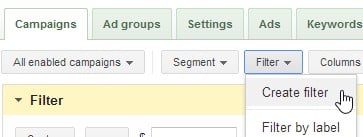
How to create a filter in Google AdWords.
In this post I will address five filters that will help you make more meaningful account decisions. Many of these filters can be set up in both Google AdWords and Bing Ads. But for the purpose of this post, I am using images from AdWords. Additionally, the datasets I use are variable. In other words, you may decide that 50 clicks is too small of a sample size and want to change to 80. The filters are simply meant to identify areas of concern within the identified parameters.
Filter 1: Product Listing Ad Search Queries
This filter looks at the frequency of the unprofitable search queries that triggered your PLAs. In this case, we’re looking at queries that led to at least 50 clicks and no conversions. By checking “None” in the “Added/Excluded” section, we only see queries that have yet to be added or excluded to the campaign or ad group.
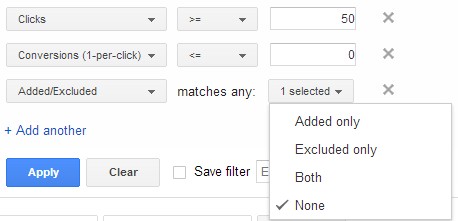
PLA search queries filter.
Impact. This filter tells us which search queries are unprofitable — since they haven’t converted. By adding these terms as negative keywords, we free up more budget for PLAs to show for additional and more profitable queries. This filter also works well for cost analysis. For example, you can set the filter to show queries that have cost at least $40 without converting.
Filter 2: Low Keyword Click-through-rate
This filter can be run at the campaign or ad group level and shows which keywords have seen a CTR under 0.5 percent, with at least 100 impressions. Generally, 100 impressions is a good threshold to determine whether a keyword is appropriately matching the intent of the user’s search query or if the ad is relevant to the keyword.

Low keyword CTR filter.
Impact. When keywords meet these criteria, adjustments need to be made in regards to relevance. The higher the CTR, the better targeted your keywords are with your ads. It may be that these keywords are in broad-match form and triggering too many broad queries. The solution would be to try a more targeted match type, such as modified broad, phrase, or exact matches. You can also run a search query report and add negative keywords. Another solution would be to reassess your ad copy. Perhaps the keyword “brown coffee tables” is triggering an ad that speaks to coffee tables in general. In this case, new ads should be written around “brown coffee tables” or a new ad group should be created targeting just this theme.
Filter 3: Bidding Opportunities
This filter assesses keywords that have a cost per conversion under your desired amount and don’t show within the top three positions. It also uses the 100-impression threshold to achieve a good sample size, though the filter can be run without this additional metric.
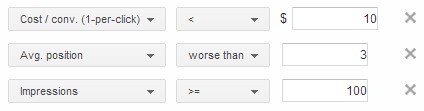
Bidding opportunities filter.
Impact. This filter presents an opportunity to increase bids on keywords that are converting under your desired cost per conversion. For the most part, ads on the right side or bottom of the organic search results show very low CTRs when compared to ads above the organic results. Ads in top positions show much better CTRs as they can use more ad extensions and expanded headlines. They tend to be much more eye-catching than side ads. By increasing bids, your ads have a better opportunity to show where they will be clicked more. This tactic does not always work, but it is something worth testing.
Filter 4: Best Performing Ads
See which ads are performing well by running this filter. The filter looks at ads that are above your desired CTR and conversion rate while having a large enough sample size.
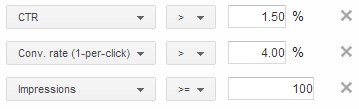
Best performing ads filter.
Impact. This filter identifies your best-performing ads at a campaign and an ad group level. You’ll begin to notice themes such as “free shipping” or “savings up to 50 percent” that make these ads successful. You can then pause your poor performing ads and begin to test new ad variations speaking to what works.
Filter 5: Account Cleaning
There are actually two filters here: one for low search-volume keywords and one for ads that are either under review or have been disapproved. The keyword filter looks at terms that are designated low search volume by Google and have seen less than five impressions during the given time period while not receiving any clicks.
Keywords

Low search volume keywords filter.
Ads
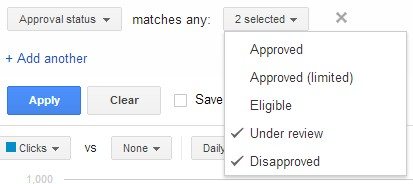
Ads under review or disapproved filter.
Impact. Both of these filters show areas of clutter in your campaign. Keywords meeting the low search volume threshold should be paused so you don’t have to consistently check on them. Regarding the ad threshold, Google will generally let you know when your ads have been disapproved, but not when they are under review. Sometimes, ads can be under review for months. The best course of action to take when an ad has been under review more than three business days is to call Google’s support number and ask that they be reviewed.
Conclusion
Management of an entire PPC account is time consuming and doesn’t always identify areas that need attention. By using these filters, advertisers can quickly identify campaign-critical tasks.