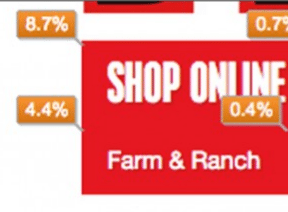To track detailed performance of existing traffic in your online store or to track specific actions of shoppers, ecommerce store reporting in Google Analytics will need to go beyond basic user performance metrics.
A highly targeted and effective means of granular measurement can be achieved in Google Analytics through event tracking. Adding event tracking as an additional layer to your basic website tracking will provide a deep and insightful view on visitors’ behavior.
This post aims to cover and describe 14 key events ecommerce stores should track in Google Analytics to measure and understand customer journeys, improve upon them, and ultimately drive more revenue as a result of the granular data that they provide.
1. Add-to-Cart Events
Tracking what products are added to the shopping cart provides the ability to analyze not only how many times products are added but also why some of the products have higher conversion-to-purchase rates than the others.
Put the name of the product (or product SKU) that is being added to cart by a customer into the eventLabel field.
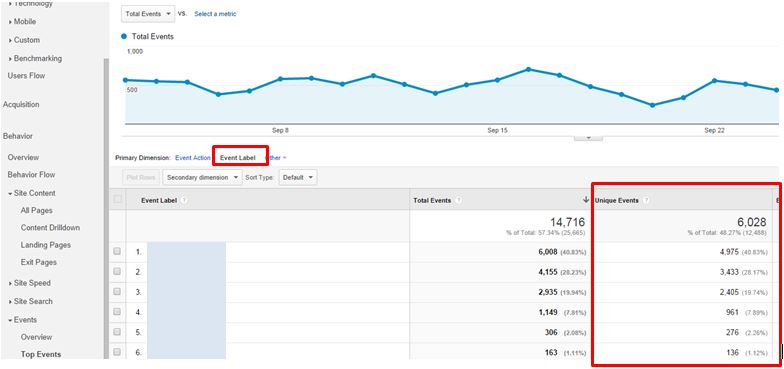
To track items added to a shopping cart, put the name of the product (or product SKU) that is being added to the cart into the eventLabel field.
When matching products that have been added to cart versus purchased products of the same type, be sure to use Unique Purchases of that product from Ecommerce report compared against Unique Event Labels of the same product.
2. Add-to-Cart Errors
If there are options that users preselect before adding products to cart (like size, color, or quantity), then use event tracking to capture how often visitors try to add a product to their cart before selecting a required option. Trigger this event at the same time an error message is displayed to shoppers, letting them know that they need to take additional action. Collecting this data type will allow you analyze the most common errors that customers encounter when adding items to their shopping carts. Watch out for repeated errors that stand out, so as to ensure that they are taken care of and the user experience is improved upon.
You can also look at the ratio of “Events” to “Unique Events” by clicking the Event view under the Explorer tab. A high ratio indicates that visitors are triggering the error multiple times at each visit, which means there is possibly something either broken or confusing about the page design.
3. View Product
This type of event is similar to Add to Cart and gives insight into what products are most viewed. It can help answer the following questions: Once the products are viewed, what percentage is being added to cart (event 1, above)? What percentage is actually bought (in comparison to unique product purchases)?
4. Proceed to Checkout
It is useful to collect checkout traffic data, as it will help with the analysis of the percentage of users that transitioned from checkout to purchase.
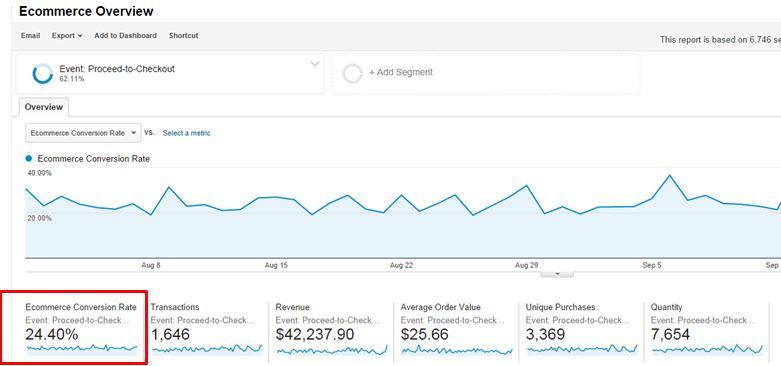
Collecting checkout traffic data will help determine the percentage of users that transitioned from checkout to purchase.
From the above screen shot, only 24 percent of checkout traffic actually converted to sales.
5. Continue Shopping
Assign an event whenever shoppers click the “Continue Shopping” button after they add a product to cart. Similar to the “Proceed to Checkout” (event 4, above), it measures and helps provide insights into the percentage of users that continue shopping versus single item purchase versus actual conversions.
6. Checkout Error
The Checkout Error event is similar to “Add to Cart” Error event but with a key difference of tracking errors encountered by shoppers throughout the checkout process. Push checkout error messages to the eventLabel as dynamic variables — e.g., First Name Error, Last Name Error, Credit Card Error, and so on.
An especially valuable insight is the ratio of checkout error events to unique checkout error events: the higher the ratio of a specific type of error, the more issues users have with this field (or step) in the checkout process – something certainly worth looking in to and improving.
7. Home Page Promotions: Click-throughs to Product Pages
In the majority of ecommerce sites, the home page is the most popular landing page; it deserves a little more analysis and data collection. Home pages tend to have at least one feature area, and many have both primary and secondary promotional areas that promote individual products and special offers or campaigns.
By tracking the clicks on the promos of specific products, you are able to create a segment in Google Analytics for conversion tracking analysis.
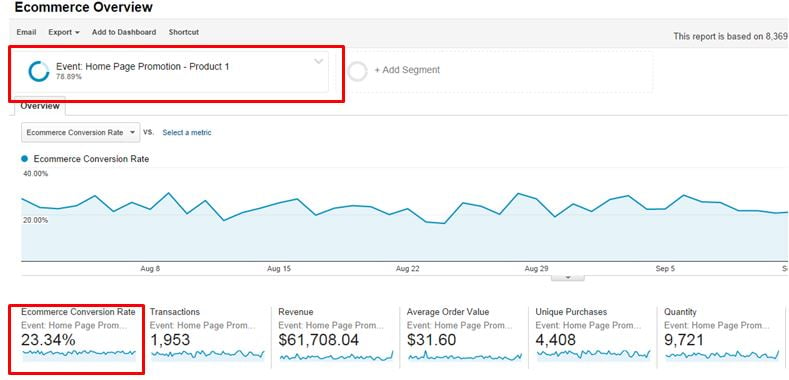
Track the clicks on the promotions of specific products to create a segment in Google Analytics for conversion tracking analysis.
The above example shows that shoppers that clicked the Product 1 Home Page promo link have a 23 percent conversion rate. The same could be applied to each promo unit to analyze its performance and efficiency.
8. Site Search Results
Tracking site search results as events (and pushing search queries as values to the eventLabel) not only provides deep insights into specific products people are looking for in your store but could also be used for optimizing contextual marketing campaigns. If you find that a specific query is popular among users, you could either have a home page promo for the product or add the key phrase to your paid and organic search target keyword list.
9. Site Searches without Results
This is very similar to event 8, above, but differs in that it tracks zero result search queries in your store. Analyzing queries from this event could provide insights into specific products that are not sold in your store but are worth considering sourcing due to demand. You may also be able to refine the search results for the specific query with related products.
10. 404 Errors
This is a must-have event. Make sure to include the URL for the HTTP 404 error — indicating “page not found” — as an eventLabel. That way you will see what pages need to be addressed and fixed.
Be on point by creating an Intelligence Alert that will automatically notify you whenever 404-error events are triggered on your site.
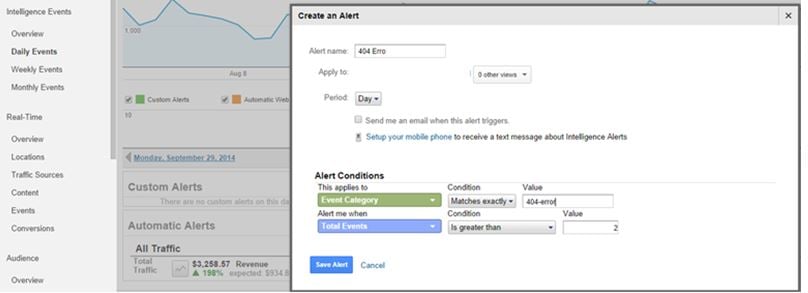
Create an Intelligence Alert that will automatically notify you whenever 404-error events are triggered on your site.
11. Other Errors
This is a nice-to-have event type that shows what other errors users experience on the site — such as JavaScript errors and image load errors. Similar to event 10, above, the alert can monitor issues related to site content.
12. Payment Method Selection
Pushing the payment type selection as an event (push it to the eventLabel as a variable) helps to understand the following.
- What are the most popular payment methods?
- Do users with a specific payment types (e.g. Pay Pal) have high cart abandonment rates or not convert at all? Compare data from this event with data collected with the ecommerce code on the order confirmation page (where payment type is tracked as transaction data).
13. Clicks on Internal Links
Tracking internal link clicks (especially on product pages) enables you analyze the most popular internal links and where they lead. To do this, push the destination URL of a link into the eventLabel. For example, clicks through to the sizing guide page might indicate shoppers are concerned about sizing.
14. Social Media Shares
Track whenever shoppers share a product, promotion, or content (such as a video or image ) on social networks as an event. Use this data to analyze products, promotions, or pieces of content that are most popular on social media.
Wrapping Up
On a final note, when setting up event tracking, keep in mind that there is no best or right approach in terms of the kind of data that should be collected. Select and determine features that are of the highest priority to your site and business. From the ideas above, you should hopefully be in a position to take advantage of the insights provided by event tracking.